

Blue World
For Danish translation, click on the flags.
For this tutorial you will need the materials in the zip file below.
You will need Plugins Penta.com and Graphics Plus for this tutorial.
Unzip materials into a folder you have named Blue World. Place the Diamonds.bmp Pattern in your PSP Files/Patterns.
I give credit to the tubers Pita, Dakara and Mitierra who provided me with such beautiful tubes to work with. Tubers links can be found on my Links page. I encourage you to visit their sites.
This tutorial was written using PSPX2 and it is assumed you have a working knowledge of PSP.
Use the bookmark below to mark your place along the way.
![]()
1. In PSP open the tubes, make copies and close originals.
2. In Materials Palette, set the foreground color to #dddfea, background color to #294b7e, Gradient to Style Linear, Angle 0, Repeats 0, Invert checked.

3. Create a New Image of 752px height by 552px width. Flood fill new image with background color #294b7e.
4. Effects/Penta.com/color dot/default settings (as shown in example).
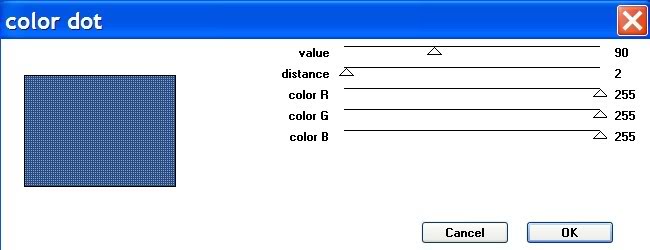
5. Layers/New raster layer/flood fill with Gradient.
6. Image/Resize by 97%. Resize all layers unchecked.
7. Effects/Distortion Effects/Lens Distortion/Horizontal 0, Vertical 0, Distortion Type/Pincushion, Strength 50, transparent ticked.
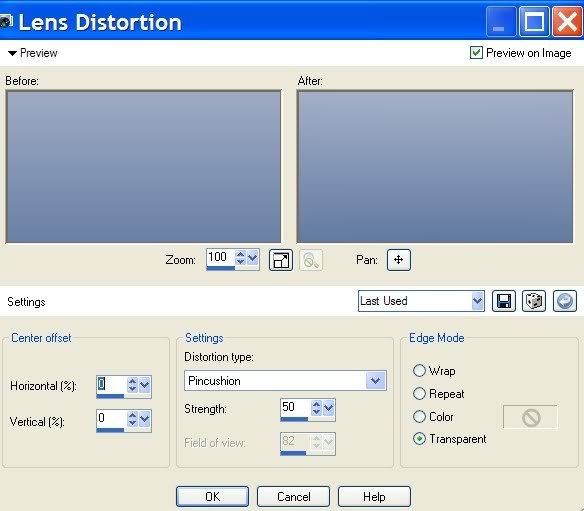
8. From Tool bar, use the Magic Wand, Tolerance 0/Feather 0 and click on color dot area to create "marching ants".
9. Flood fill inside the "marching ants" with the Silver Diamond Pattern. Selections/Modify/Contract by 3px/press Delete key.
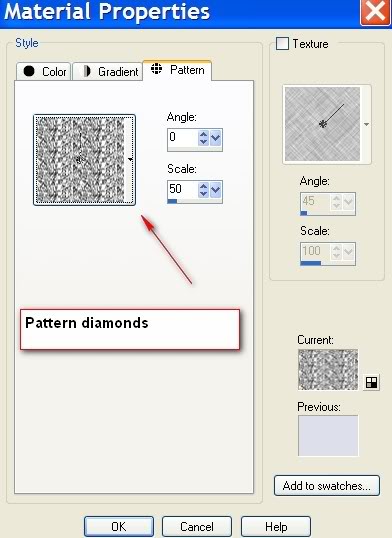
10. Selections/Select None.
11. Effects/3-D Effects/Drop Shadow, using Vertical 8, Horizontal 8, Opacity 50, Blur 18, Color #294b7e. Drop Shadow again using Vertical -8, Horizontal -8, Opacity 50, Blur 18, Color #294b7e.
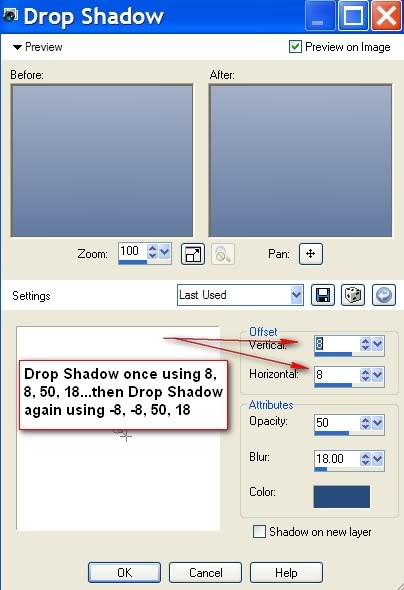
12. Image/Add Borders/15px, background color #294b7e.
13. Click border with Magic Wand. Selections/Modify/Contract by 3px.
14. Flood fill inside "marching ants" with Silver Diamond Pattern. Selections/Select None.
15. Image/Add Borders/3px white. Select the 3px border with Magic Wand, flood fill with Silver Diamond Pattern. Selections/Select None.
16. Image/Add Borders/25px background color #294b7e. Select 25px border with Magic Wand.
17. Effects/Graphics Plus/Cross Shadow, using default settings as shown.

18. Image/Add Borders/3px white. Select the 3px border with Magic Wand, flood fill with Silver Diamond Pattern. Selections/Select None.
19. Open calguissarah121208 image of lady, Copy/Paste. Move to right. Adjust/Sharpness/Sharpen. With Eraser tool, erase her hair above the silver line. Duplicate.
20. Open HorseOnTheBeach image, Copy/Paste. Image/Resize by 80%, Resize all layers unchecked.
21. Set Blend Mode to Luminance (Legacy), Opacity to 40. Move up and to left.
22. Open Isharmial_flower image, Copy/Paste. Move down so flower lays on curved inside border.
23. In Materials Palette, swap background color #294b7e to foreground color.
24. From Tool bar, select Text tool. Using Font FunctionLH, Size 28, Vector, type the words MY WORLD IS. Convert Vector to Raster layer.
25. Effects/3-D Effects/Drop Shadow set to Vertical 3, Horizontal 5, Opacity 100, Blur 8, color #1b3254.
26. From Tool bar, Select Text tool. Using Font FunctionLH, Size 28, Vector, type words WITHOUT YOU. Convert Vector layer to Raster layer.
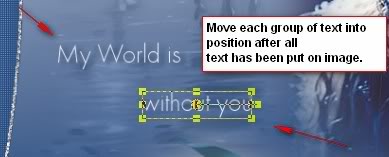
27. Effects/3-D Effects/Drop Shadow set to Vertical 3, Horizontal 5, Opacity 100, Blur 8, color #1b3254.
28. From Tool bar, Select Text tool. Using Font KunstlerScript, Size 90, Vector, type the word BLUE. Convert Vector layer to Raster layer.
29. Effects/3-D Effects/Drop Shadow set to Vertical 3, Horizontal 5, Opacity 100, Blur 8, color #1b3254.
30. Move all text lines into proper position so it pleases you. You may use my settings and Fonts/sizes, or choose those you like. Merge/Merge Visible.
31. Sign your work with your name or watermark. Save as .jpg.
I hope you have enjoyed this tutorial!
If you are going to use this tutorial for stationery, cards or place the tutorial/tag on another site, I would appreciate you contacting me for permission, giving Arasimages credit for the original tutorial and if possible, a link back to my site. Thank you.
Copyright © Arasimages All Rights Reserved
