

De'light
For Italian and Danish translation, click on the flags.
For this tutorial you will need the materials in the zip file below.
You will need the plugin VM Extravaganza to do this tutorial. I have used PSPX3 to create this tutorial but you may use an earlier version. It is assumed you have a working knowledge of PSP.
A big thank you to the tubers Marcio C and Karine for their beautiful tubes used in this tutorial. Please visit the tuber sites listed on my Links page.
Use the pin below to mark your place along the way.
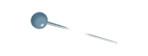
Open the tubes in PSP, Save As .psp files in your working folder and close originals. Place the Selection in your PSP Files Selections folder and the Brush in your PSP Brush folder.
In Materials Palette, set the foreground to #ffffff, background to #91a753. Create a Gradient using Foreground/Background and the stated colors, Style Linear, Angle 45, Repeats 6 and Invert unchecked.
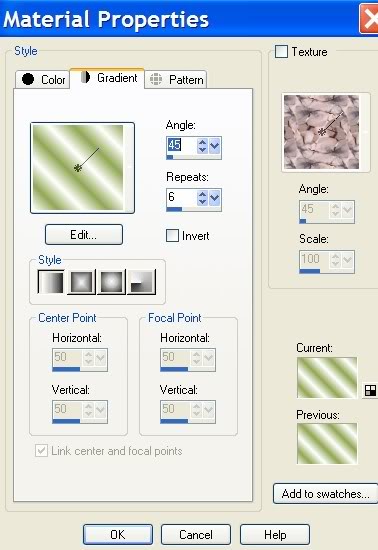
1. New/New Image 762px by 562px, transparent. Flood fill with Gradient.
2. Adjust/Blur/Gaussian Blur/Radius 30.
3. Layers/Duplicate.
4. Image/Flip.
5. Effects/VM Extravaganza/Stay_in_line. Use settings below.
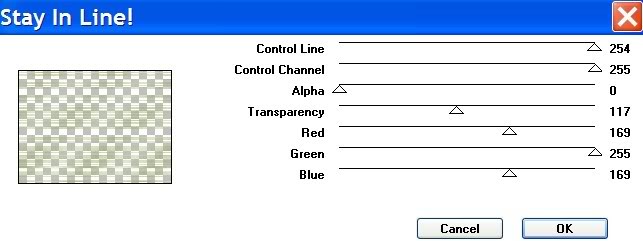
6. Selections/Load Save Selections/Load Selection from Disk. Choose from drop down box Cathy_selectie. Load.
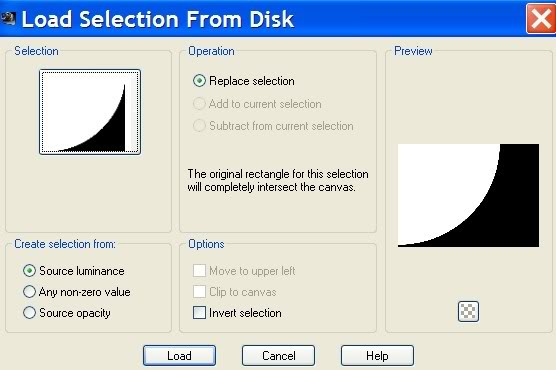
7. Keeping Selections active, press Delete Key.
8. Layers/New Raster Layer.
9. Effects/3-D Effects/Drop Shadow, Vertical 7, Horizontal 7, Opacity 45, Blur 16, color #000000.
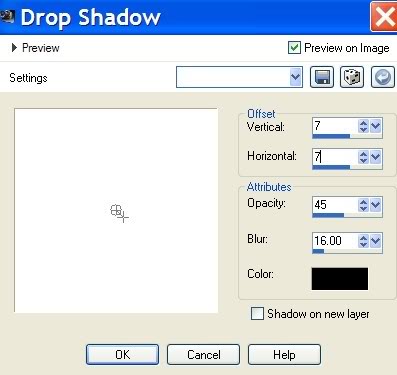
10. Selections/Select None.
11. Open woman tube, K@rine_Dreams_Black_Beauty1031. Copy/Paste as New Layer.
12. Image/Resize/Resize by 75%, Resize all layers unchecked.
13. Layers Palette/Blend Mode/Luminance/(Legacy). Drop Opacity to 37. Move woman to upper left.
14. Open 1249 Scenery 75 AR Alejandra Rosales tube. Copy/Paste as New Layer.
15. Layers Palette/Blend Mode/Luminance/(Legacy). Drop Opacity to 40. Move into position in lower left corner.
16. Open deco-perle0522 tube. Copy/Paste as New Layer.
17. Adjust/Hue and Saturation/Colorize. Hue of 142, Saturation of 60. (See example below).
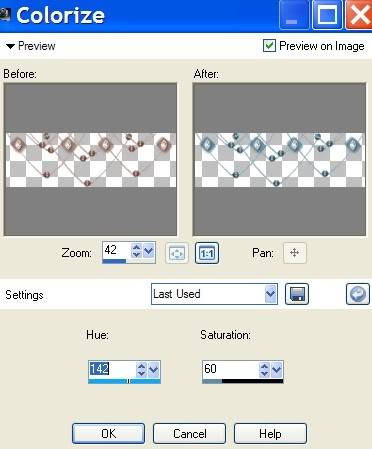
18. Move to top of image, placing on the left side. Layers/Duplicate.
19. Image/Mirror. Merge/Merge Down.
20. Effects/3-D Effects/Drop Shadow, Vertical -7, Horizontal -7, Opacity 45, Blur 6, color #000000.
21. Open woman tube, K@rine_Dreams_Black_Beauty1031. Copy/Paste as New Layer.
22. Image/Resize/Resize by 80%, Resize all layers unchecked.
23. Effects/3-D Effects/Drop Shadow. Vertical -7, Horizontal -7, Opacity 45, Blur 16, color #000000.
24. In Materials Palette, change background color to #28445d. In Gradient, set Repeats to 3.
25. Layers/New Raster Layer.
26. From Tool bar, select Paint Brush. Select delight brush from drop down.
27. Set the size to 232, (see example for settings). Using background color #28445d, stamp de'light on the image where I have it.

28. Layers/Duplicate for more impact.
29. Sign your name or place watermark using a font and size of your choice, color #28445d.
30. Layers/Convert to Raster Layer.
31. Image/Add Borders, 2px #28445d, Symmetric checked.
32. Image/Add Borders, 23px #ffffff, Symmetric checked.
33. Activate Magic Wand from Tool bar. Click inside the 23px border. Flood fill with blue and white Gradient.
34. Selections/Select None.
35. Image/Add Borders, 2px #28445d, Symmetric checked.
I hope you have enjoyed doing this tutorial.
Thank you Evatexas and PamelaD for testing my tutorials. Your time, help and friendship I cherish!
If you are going to use this tutorial for stationery, cards or place the tutorial/tag on another site, I would appreciate you contacting me for permission, giving Arasimages credit for the original tutorial and if possible, a link back to my site. Thank you.
Copyright © Arasimages All Rights Reserved

