

My Cinderella
For Italian and Danish translation, click on the flags.
For this tutorial you will need the materials in the zip file below.
You will need the plugins Funhouse and Crescent Moon to do this tutorial. I have used PSPX3 to create this tutorial but you may use an earlier version. It is assumed you have a working knowledge of PSP.
A big thank you to the tubers Farouche, Marcio C and Nancy for their beautiful tubes used in this tutorial. Please visit the tuber sites listed on my Links page.
Use the shoe below to mark your place along the way.

Open the tubes in PSP, Save As .psp files in your working folder and close originals.
In Materials Palette, set the foreground to #ffffff, background to #325875. Create a Gradient using Foreground/Background and the stated colors, Style Sunburst, Angle 0, Repeats 2 and Invert unchecked.
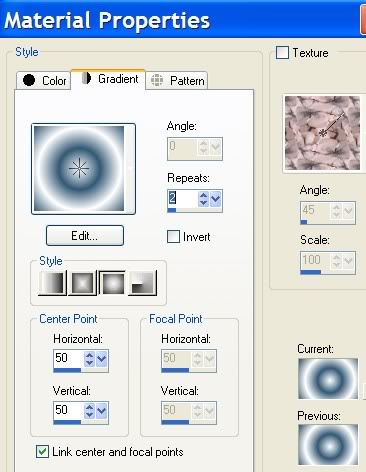
1. New/New Image 762px by 562px, transparent. Flood fill with Gradient.
2. Adjust/Blur/Radial Blur. Use settings as shown below.
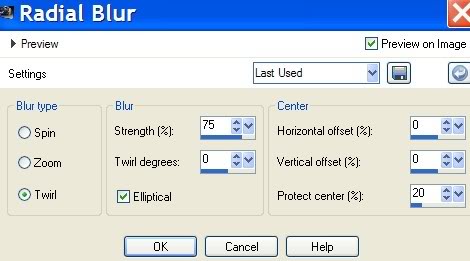
3. Effects/Funhouse/Streak Mirror. Settings as shown below.
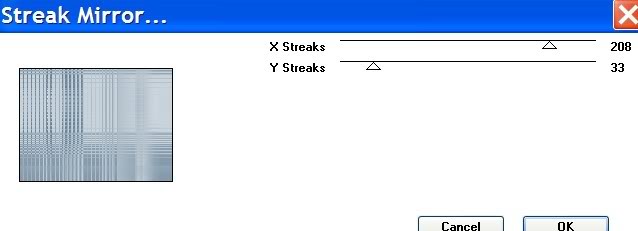
4. Open MC681 castle tube. Copy/Paste as New Layer.
5. Pull castle over to the left and up a little. Lower opacity to 47.
6. Open Cendrillon lady tube. Copy/Paste as New Layer.
7. Image/Mirror. Pull to left side of image as I have done.
8. Open Male 1 tube. Copy/Paste as New Layer.
9. Image/Mirror. Image/Resize/Resize by 50%, Resize all layers unchecked.
10. Pull man tube over to bottom right side. Lower Opacity to 79.
11. Open horloge clock tube. Copy/Paste as New Layer.
12. Image/Resize/Resize by 50%, Resize all Layers unchecked.
13. Adjust/Hue and Saturation/Colorize. Hue at 146, Saturation at 103.
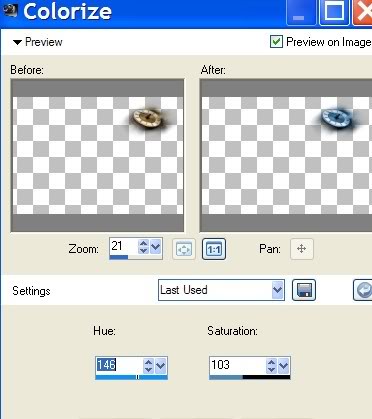
14. In Layers Palette, drop Opacity to 40. Pull over to upper right corner.
15. Open Chaussure tube of shoe. Copy/Paste as New Layer.
16. Image/Resize/Resize by 40%, Resize all Layers unchecked. Place shoe on the step where she dropped it when it turned midnight!
17. In Materials Palette, change background color to #000000, black.
18. From Tool bar, select the Text tool. Choose Font Stonehenge, Size 72, Vector, color #000000, black.

19. Type "My" then press Enter key to go to next line, type "Cinderella". Convert to Raster Layer.
20. Move into place near clock.
21. Effects/3-D Effects/Drop Shadow, Vertical -3, Horizontal 2, Opacity 70, Blur 0, color #a6c6df.

22. Choose Font, Size, Color and Vector and place your name or watermark on the image. Convert to Raster Layer.
23. Image/Add Borders, 2px color #000000, black, Symmetric checked.
24. Image/Add Borders, 22px color #ffffff, Symmetric checked.
25. From Tool bar, activate Magic Wand. Click within 22px border.
26. In Materials Palette, change background color to #325875, change Repeats of Gradient to 3. Flood fill the 22px border with Gradient.
27. Effects/Crescent Moon/Strip Tile. Use settings seen below.
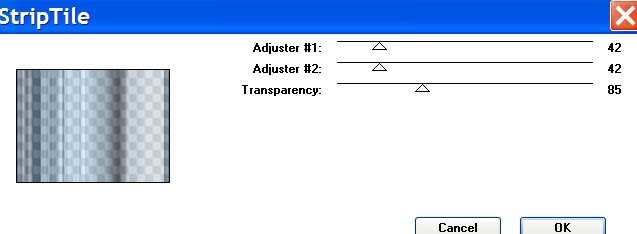
28. Selections/Select None.
29. Image/Add Borders, 2px color #00000, black, Symmetric checked.
30. Adjust/Sharpness/Sharpen.
Thank you for doing this tutorial. I hope you enjoyed watching Prince Charming's dream come true!
A big thank you to Evatexas and PamelaD for their faithful checking of my tutorials, their suggestions and love.
If you are going to use this tutorial for stationery, cards or place the tutorial/tag on another site, I would appreciate you contacting me for permission, giving Arasimages credit for the original tutorial and if possible, a link back to my site. Thank you.
Copyright © Arasimages All Rights Reserved

