

Dance as if no one is watching
For Italian and Danish translation, click on the flags.
For this tutorial you will need the materials in the zip file below.
You will need the plugins Penta.com and Simple to do this tutorial. I have used PSPX3 to create this tutorial but you may use an earlier version. It is assumed you have a working knowledge of PSP.
A big thank you to the tubers JHanna, Benelol Tubes, Colombe and XBA-Alan Black for their beautiful tubes used in this tutorial. Please visit the tuber sites listed on my Links page.
Also, a big thank you to Evatexas and PamelaD who so faithfully test my tutorials for me.
Use the ornament below to mark your place along the way.

Open the tubes in PSP, duplicate and close originals.
In Materials Palette, set the foreground to #fdfdfd, background to #b5455a. Create a Gradient using Foreground/Background and the stated colors, Style Linear, Angle 0, Repeats 1 and Invert checked.
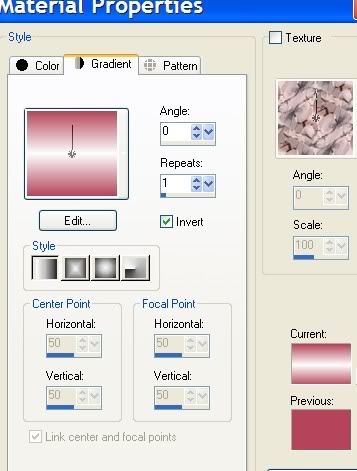
1. New/New Image 762px by 562px, transparent. Flood fill with Gradient.
2. Open JHanna background tube. Copy/Paste as New Layer.
3. Set Blend Mode to Luminance (Legacy).
4. Open Nikita 12283242308_divers tube. Copy/Paste as New Layer. Place in upper left corner.
5. Using Pick Tool from Tool bar (by Move Tool), stretch right side over to edge of border of image.
6. Open Pearls in Row. Copy/Paste as New Layer.
7. Place in middle opening at top.
8. Layers/Duplicate. Image/Flip.
9. Open Baller1 Sept07Bnll lady tube. Copy/Paste as New Layer.
10. Image/Mirror. Pull into place on right side of image.
11. Open XBA~Alan Black Aphrodite Orchid tube. Copy/Paste as New Layer.
12. Image/Flip. Place as in my image.
13. Effects/3-D Effects/Drop Shadow of Vertical 3, Horizontal 2, Opacity 65, Blur 21, color #000000.
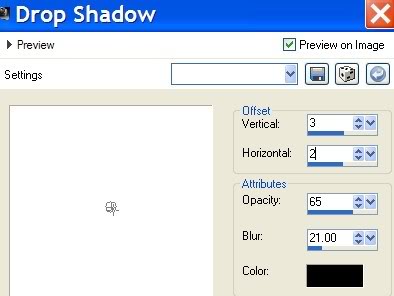
14. Open pince-perle-Colombe tube. Copy/Paste as New Layer. Image/Mirror.
15. Place on right upper corner, see my image for proper placement.
16. Image/Add Border 3px, Symmetric checked, color #b5455a.
17. Image/Add Border 33px, Symmetric checked, color #fdfdfd.
18. From Tool bar, choose Magic Wand. Click inside 33px border to activate it.
19. In Materials Palette, change Gradient Angle to 38, Repeats to 3, all other settings the same.
20. Flood fill the 33px border with Gradient.
21. Leaving border still activated, apply the following Effect.
22. Effects/Penta.com/color dot. Use settings below as shown.
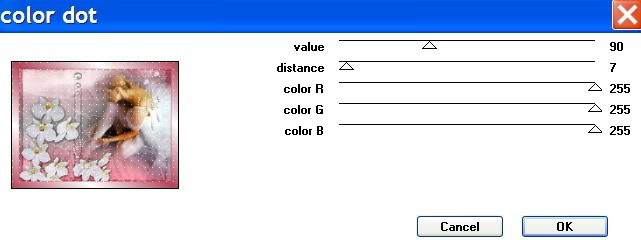
23. Effects/Edge Effects/Enhance. Selections/Select None.
24. Image/Add Border 3px, Symmetric checked, color #b5455a.
25. Open encaje2_Soliel tube. Copy/Paste as New Layer.
26. Image/Resize/Resize by 75%, Resize all layers unchecked. Move to right border.
27. Effects/3-D Effects/Drop Shadow Vertical 5, Horizontal 2, Opacity 65, Blur 11, color #000000.
28. Layers/Duplicate. Image/Mirror.
29. Open corner tube. Copy/Paste as New Layer. Place in left top corner.
30. Effects/3-D Effects/Drop Shadow Vertical 5, Horizontal 2, Opacity 65, Blur 11, color #000000.
31. Effects/Simple/Top Left Mirror. See example below.
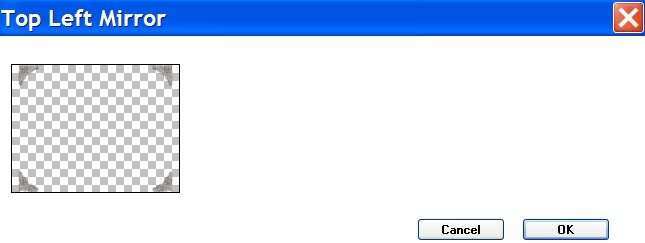
32. OPTIONAL: If you wish, you can use your Erase Tool from Tool bar to erase a small amount of the corners of the side lace (Raster Layer 1 and Copy of Raster Layer 1). (See example below). It will blend better with the corners. If you do so, go back to your top Layer and highlight to continue with tutorial.
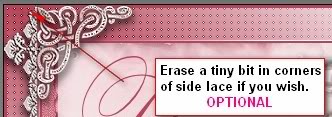
33. From Tool bar, choose your Text tool. Choose Font Splendid Ornamenty, Size 100, Vector, Color #b5455a. (See example below). Type in the word "Dance".

34. Layers/Convert to Raster Layer.
35. Now change your font to Tw Cen MT Condensed, Size 28, Vector, Color #b5455a. Type in the words "as if no one is watching".
36. Layers/Convert to Raster Layer.
37. Sign your name or leave watermark.
38. Merge/Merge Visible.
Thank you for doing this tutorial. I hope you enjoyed the process.
If you are going to use this tutorial for stationery, cards or place the tutorial/tag on another site, I would appreciate you contacting me for permission, giving Arasimages credit for the original tutorial and if possible, a link back to my site. Thank you.
Copyright © Arasimages All Rights Reserved

