

Love Never Ends
For Italian and Danish translation, click on the flags.
For this tutorial you will need the materials in the zip file below.
Unzip the materials into a working folder. Open the materials in PSP, copy and close originals. Place the Preset_UserDefinedFilter_LoveNeverEnds.PspScript into your Preset folder. You will need Eye Candy 3.1 and Graphics Plus plugins to do this tutorial. I have used PSPX3 to create this tutorial but you may use an earlier version. It is assumed you have a working knowledge of PSP.
Thanks go to Patries and Marif for the beautiful tubes used. Please visit the tuber sites listed on my Links page. You will also find many lovely tubes in my Tubes section.
Use the arrow below to mark your place along the way.

1. In Materials Palette, set Foreground to color #a3b7b6, Background to color #ffffff. Under the Gradient tab, set the Style to Linear, Angle 45, Repeats 5, Invert unchecked.
2. New/New Image 762px by 562px. Flood fill with Gradient.
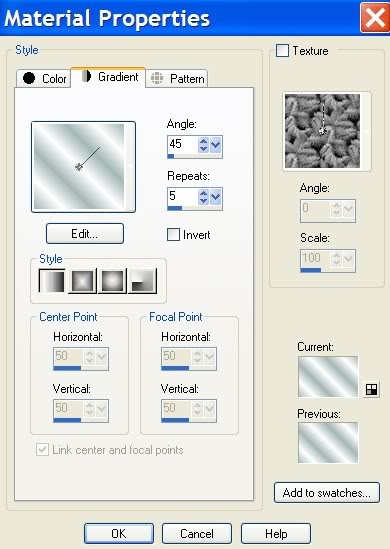
3. Open Smoke.pspimage. Copy/Paste as New Layer.
4. Layers/drop Opacity to 39.
5. Open Marif_2007_05Mai_lady_0232.pspimage. Copy/Paste as New Layer.
6. Move Mai_lady to left side of image.
7. Effects/3-D Effects/Drop Shadow Vertical -6, Horizontal 6, Opacity 78, Blur 20, color #231442.
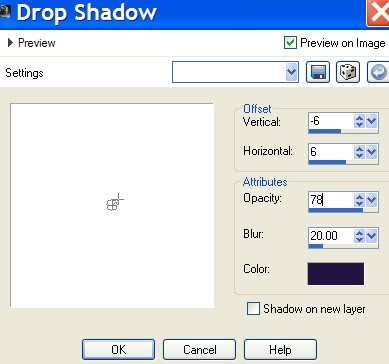
8. Open 1Patries_BL95-purpelbol-14-8-09.pspimage of flower. Copy/Paste as New Layer.
9. Move flower to right side of lady. Layers/Blend Mode/Luminance (Legacy). Drop Opacity to 40.
10. Effects/3-D Effects/Drop Shadow Vertical -6, Horizontal 6, Opacity 78, Blur 20, color #231442.
11. Paste flower again and move on top of first flower.
12. Image/Resize/Resize by 70%/Resize all layers unchecked.
13. Layers/lower Opacity to 85.
14. Adjust placement of flower.
15. Open 103separateur18.pspimage. Copy/Paste as New Layer.
16. Image/Resize/Resize by 65%/Resize all layers unchecked.
17. Effects/3-D Effects/Drop Shadow Vertical -6, Horizontal 6, Opacity 78, Blur 20, color #231442.
18. Move separateur to where the lady is cut off on her right side, approximately in the center of image.
19. Duplicate separateur. Using Move tool, move duplicated separateur to left side of image near edge.
20. Layers/New Raster Layer.
21. From Tool bar, choose the Paint Brush tool. Find the Brush Rtext11.
22. Using the settings below, color #452874, stamp the text in upper right corner.

23. Effects/User Defined Filter/LoveNeverEnds preset.psp Script (in materials). Apply.
24. Effects/Edge Effects/Enhance.
25. Layers/Blend Mode/Darken.
26. Image/Add Borders 2px, color #39225b, Symmetric checked.
27. Image/Add Borders 15px top and bottom, 8px sides, color #a3b7b6, Symmetric unchecked.
28. Image/Add Borders 2px, color #39225b, Symmetric checked.
29. Image/Add Borders 15px top and bottom, 8px sides, color #a3b7b6, Symmetric unchecked.
30. Image/Add Borders 2px, color #39225b, Symmetric checked.
31. Using Magic Wand and Shift key, Select two green borders.
32. Effects/Eye Candy 3.1. Use settings below.
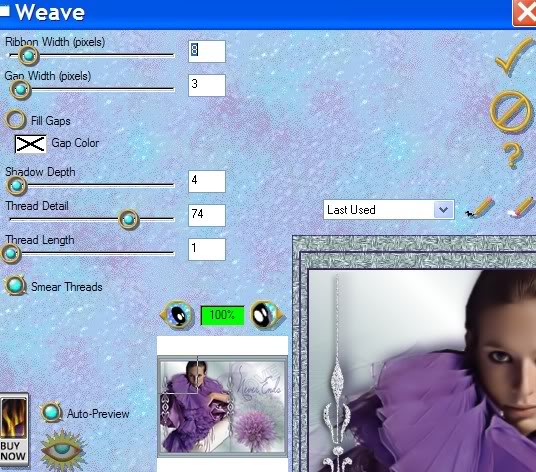
33. Effects/Graphics Plus/Cross Shadow. Use settings below.
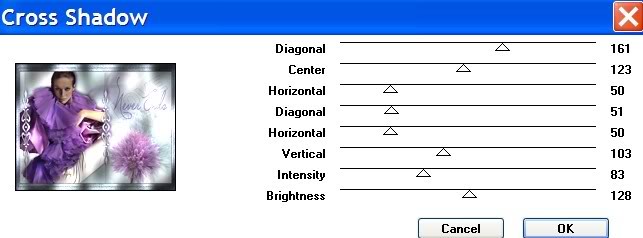
34. Effects/3-D Effects/Inner Bevel setting below.
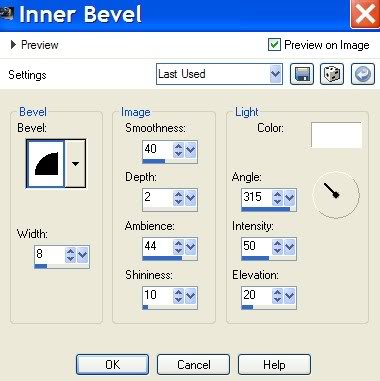
35. Effects/3-D Effects/Drop Shadow, Vertical 6, Horizontal 6, Opacity 78, Blur 10, color #000000.
36. Effects/3-D Effects/Drop Shadow, Vertical -6, Horizontal -6, Opacity 78, Blur 10, color #000000.
37. Select None. Sign your name or place your watermark. Convert to Raster Layer.
38. Merge/Merge Visible.
A big thank you to Evatexas and PamelaD who so faithfully test my tutorials for me.
If you are going to use this tutorial for stationery, cards or place the tutorial/tag on another site, I would appreciate you contacting me for permission, giving Arasimages credit for the original tutorial and if possible, a link back to my site. Thank you.
Copyright © Arasimages All Rights Reserved

