

My Heart's Desire
For Danish translation, click on the flags.
For this tutorial you will need the materials in the zip file below.
You will also need some items from the free Scrap Kit called Honey Suckle Rose, so download the kit from HERE
Unzip the materials from both sites into a working folder. Open the materials in PSP, copy and close originals. Place the Font Aurora Script in your Fonts Folder. You will need the filter Simple/Top Left Mirror for this tutorial. I have used PSPX3 to create this tutorial but you may use an earlier version. It is assumed you have a working knowledge of PSP.
Thanks go to Sabre for her beautiful free graphics in the Scrap Kit and to Sorensen-Designs for the beautiful lady tube used. Please visit the tuber sites listed on my Links page.
Use the pin below to mark your place along the way.
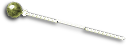
1. In Materials Palette, set the Foreground color to #ffffde, Background to #bbc187.
2. In Materials Palette, set Gradient to Radial, Angle 45, Repeats 20, Horizontal 3 and Vertical 6.
3. New/New Image, 662px by 462px, transparent. Flood fill with Gradient.
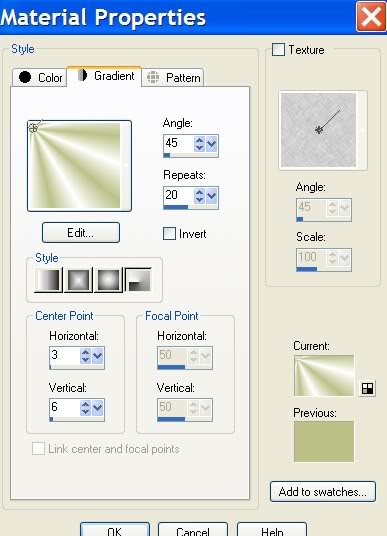
4. Adjust/Add Remove Noise/Add Noise. See below for settings.
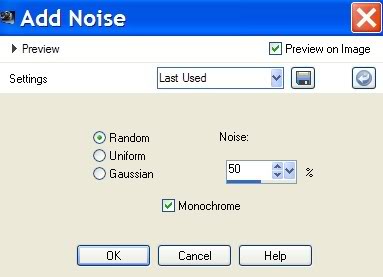
5. Open SL_HoneysuckleroseclusterSabre flower image. Copy/Paste as New Layer.
6. Image/Mirror. Move flower near upper left corner of image. Place as I have mine in finished image. It will be beneath flower.
7. Effects/3-D Effects/Drop Shadow. Use settings as shown below.
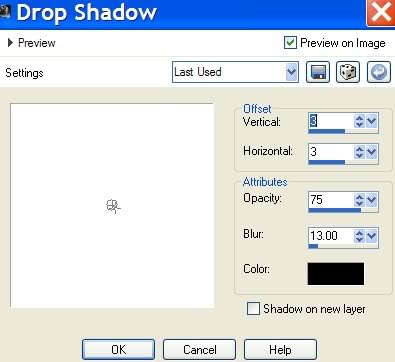
8. Open SL_Honeysucklerose6Sabre.pspimage. Copy/Paste as New Layer.
9. Move to upper left corner.
10. Effects/3-D Effects/Drop Shadow. Use same settings as before.
11. Open SL_Honeysucklerosewithbird.Sabre.pspimage. Copy/Paste as New Layer.
12. Image/Mirror. Move to right side of image till bird disappears.
13. Effects/3-D Effects/Drop Shadow. Use same settings as before.
14. Open decocoeur.pspimage of heart. Copy/Paste as New Layer.
15. Image/Mirror.
16. Image/Resize/Resize by 80%, All layers unchecked.
17. Move over to left corner on top of rose.
18. Effects/3-D Effects/Drop Shadow. Use same settings as before.
19. Image/Add Borders. 2px Symmetric checked, color #803833.
20. Image/Add Borders, 2px Symmetric checked, color #ffffde.
21. Image/Add Borders, 2px Symmetric checked, color #803833.
22. Image/Add Borders, 50px Symmetric checked, color #ffffde.
23. Selections Tool/Magic Wand, click inside 50px border to make it active.
24. Flood fill 50px border with Gradient.
25. Effects/Simple/Top Left Mirror.
26. Selections/Select None.
27. Image/Add Borders, 2px Symmetric checked, color #803833.
28. Image/Add Borders, 2px Symmetric checked, color #ffffde.
29. Image/Add Borders, 2px Symmetric checked, color #803833.
30. Open Sorensen_Designs mist August 155-10.pspimage of woman. Copy/Paste as New Layer.
31. Place her so she is looking at heart and bottom of her dress is in bottom right corner.
32. From Fonts, choose Aurora Script, Size 72, using settings as shown below. Type "My Heart's Desire" using color #803833.

33. Effects/3-D Effects/Drop Shadow, Vertical 3, Horizontal 5, Opacity 100, Blur 10, color #ffffde.
34. Sign your name or leave your watermark.
35. Merge/Merge Visible.
36. Adjust/Sharpness/Sharpen. Save as .jpg file.
Thank you Evatexas and PamelaD for working/proofing this tutorial.
If you are going to use this tutorial for stationery, cards or place the tutorial/tag on another site, I would appreciate you contacting me for permission, giving Arasimages credit for the original tutorial and if possible, a link back to my site. Thank you.
Copyright © Arasimages All Rights Reserved
