

Victoria
For Italian, Russian, Danish and French translation, click on the flags.
For this tutorial you will need the materials in the zip file below.
Unzip the materials into a working folder. Open the materials in PSP, copy and close originals. You will need the plugins Graphics Plus for this tutorial. I have used PSPX3 to create this tutorial but you may use an earlier version. It is assumed you have a working knowledge of PSP.
Thanks go to Colombe, anna.br and Lamanouche for the beautiful tubes used. (See their links on my Links page). For more lovely tubes, please visit the tuber sites listed on my Links page.
Use the pearl below to mark your place along the way.

1. In Materials Palette, set the Foreground color to #f5e5e7, Background to #442f33.
2. Set Materials Palette to Gradient Linear, Angle 45, Repeats 3 and Invert unchecked.
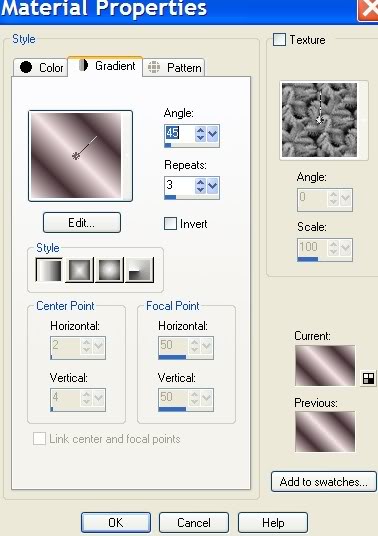
3. New/New Image 762px by 562px. Flood fill with Gradient.
4. Adjust/Blur/Radiul Blur, Radial blur set as seen in example below.
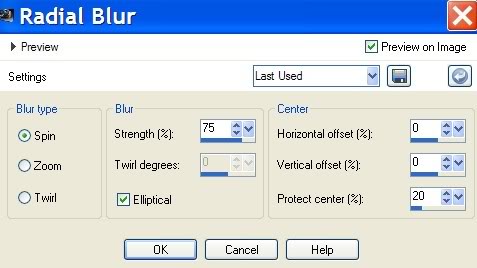
5. Layers/New Raster Layer.
6. Open Leaves_and_trees_9.png. File/Export into Brush folder.
7. In Materials Palette, change Gradient to Foreground color #f5e5e7. Find the Leaves_and_trees_9 brush in your Tools/Paint Brush/Brushes. Place the brush tip in the center of the image, left click to stamp the leaves across the layer. See settings below.

8. Open heavenly_beauty.pspimage of flower. Copy/Paste as New Layer.
9. Lower Opacity to 63 and move flower to upper middle area of image. Effects/Edge Effects/Enhance.
10. Open anna.br_romantic1_12-10-10.pspimage of woman. Copy/Paste as New Layer.
11. Adjust/Resize/Resize by 75%/Resize all layers unchecked.
12. Move woman down to bottom left corner to fit.
13. Effects/3-D Effects/Drop Shadow, Vertical -3, Horizontal 17, Opacity 70, Blur 23, Color #312322.
14. Adjust/Sharpness/Sharpen.
15. Open deco-perle-colombe.png of pearls. Copy/Paste as New Layer.
16. Image/Mirror. Move pearls to left until just the large cluster shows and is in the center of image.
17. Adjust/Hue and Saturation/Colorize. Hue 7, Saturation 93.
18. Effects/3-D Effects/Drop Shadow, Vertical -3, Horizontal 17, Opacity 70, Blur 23, Color #312322.
19. Adjust/Sharpness/Sharpen.
20. Layers/Duplicate. Image/Mirror. Pull pearls over to far left until just the small cluster of pearls are over lady's hat.
21. Layers/New Raster Layer.
22. Using Selections Tool, draw a selection on the right side of image as I have in my image.
23. Flood fill with background color #442f33. Lower Opacity to 65. (If the selection doesn't fit properly, use your Pick tool to pull it out so it fits leaving no gaps to show around the borders).
24. Open anna.br_romantic2_12-10-10.psp image of woman.
25. Copy/Paste into Selection. It automatically will be lowered in Opacity to 65.
26. Selections/Select None.
27. Effects/3-D Effects/Buttonize with these settings below:
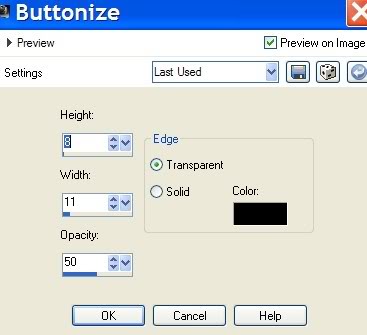
28. Select the A (text tool). Use settings as seen below (Font Vivacious, Size 100, color #1f1418) type the word "Victoria". If Size 100 is too large on your image as it was on my tester Eva's, choose a smaller size.

29. Convert to Raster Layer.
30. Image/Add Borders, 3px, Symmetric checked. Color #1f1418.
31. Image/Add Borders, 30px, Symmetric checked. Color #ba716f.
32. Use Magic Wand to activate 30px border.
33. Effects/Graphics Plus/Cross Shadow. Use default settings.
34. Effects/3-D Effects/Drop Shadow Vertical 3, Horizontal -17, Opacity 70, Blur 23, color #312322.
35. Effects/3-D Effects/Drop Shadow Vertical -3, Horizontal 17, Opacity 70, Blur 23, color #312322.
36. Selections/Select None.
37. Image/Add Borders, 1px, Symmetric checked. Color #1f1418.
38. Image/Add Borders, 1px, Symmetric checked. Color #ba716f.
39. Image/Add Borders, 1px, Symmetric checked. Color #1f1418.
40. Open am-corner58. Copy/Paste as New Layer.
41. Place in upper left corner on 30px border.
42. Effects/3-D Effects/Drop Shadow Vertical -3, Horizontal 17, Opacity 70, Blur 23, color #312322.
43. Layers/Duplicate. Image/Mirror. Image/Flip.
44. Place your watermark or name.
45. Merge/Merge Visible and save as .jpg file.
A big hug to my testers, Evatexas and PamelaD who so faithfully test my tutorials for me.
If you are going to use this tutorial for stationery, cards or place the tutorial/tag on another site, I would appreciate you contacting me for permission, giving Arasimages credit for the original tutorial and if possible, a link back to my site. Thank you.
Copyright © Arasimages All Rights Reserved



