

Young Fisherman
For Italian and Danish translation, click on the flags.
For this tutorial you will need the materials in the zip file below.
Unzip the materials into a working folder. Place Texture in PSP/Textures. Open the materials in PSP, copy and close originals. You will need Flaming Pear/Flood plugin to do this tutorial. I have used PSPX3 to create this tutorial but you may use an earlier version. It is assumed you have a working knowledge of PSP.
Thanks go to Colorel, Corinne Vicaire and Arasimages for the tubes used. Please visit the tuber sites listed on my Links page. You will also find many lovely tubes in my Tubes section.
Use the arrow below to mark your place along the way.
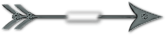
1. In Materials Palette, set Foreground to color #d7bf92, Background to color #6e7878.
2. New/New Image 762px by 562px. Flood fill with Background color.
3. Open l'hommetranquille-colorel.pspimage. Copy/Paste as New Layer.
4. Layers/Drop Opacity to 28. Move to left a little.
5. Effects/Edge Effects/Enhance More.
6. Open GooseNGander.pspimage. Copy Tubed1 layer, Paste as New Layer.
7. Move to left bottom corner.
8. Effects/3-D Effects/Drop Shadow, Vertical -10, Horizontal 10, Opacity 54, Blur 15, color #000000.
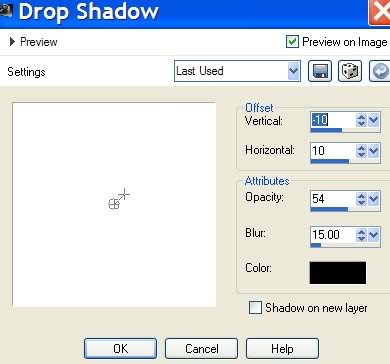
9. Still using GooseNGander tube, select Tubed2 layer. Copy/Paste as New Layer.
10. Move close to upper left corner.
11. Effects/3-D Effects/Drop Shadow, Vertical 10, Horizontal 10, Opacity 54, Blur 15, color #000000.
12. Activate Pick Tool (by Move Tool) and stretch leaves upward a little so they hang down further.
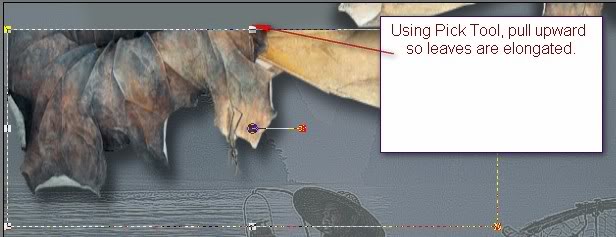
13. Duplicate. Image/Mirror.
14. Move duplicated layer to upper right corner, pulling up further so only part of leaves show.
15. Open Enfant tubed by corinne.vicaire.png. Copy/Paste as New Layer.
16. Effects/3-D Effects/Drop Shadow, Vertical -10, Horizontal 10, Opacity 54, Blur 15, color #000000.
17. Move to bottom of image.
18. Highlight tranquille fisherman background image and move if needed to be similar to mine.
19. Merge/Merge Visible.
20. Effects/Flaming Pear/Flood. Use settings below.
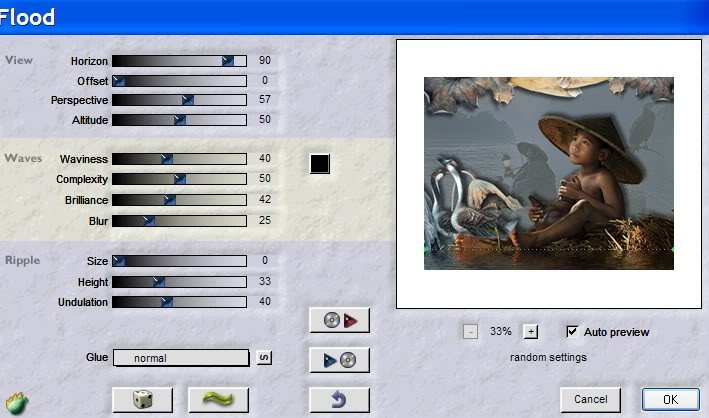
21. Image/Add Borders, 3px border, Symmetric checked, color #d7bf92.
22. Image/Add Borders, 3px border, Symmetric checked, color #4c2a0c.
23. Image/Add Borders, 12px border, Symmetric checked, color #d7bf92.
24. Select Magic Wand. Click on 12px border to activate it.
25. Effects/Texture/Texture Effects/S S Bamboo t.jpg. Use settings below.
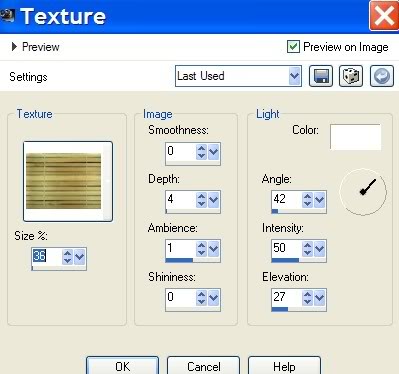
26. Effects/Inner Bevel. Use settings below.
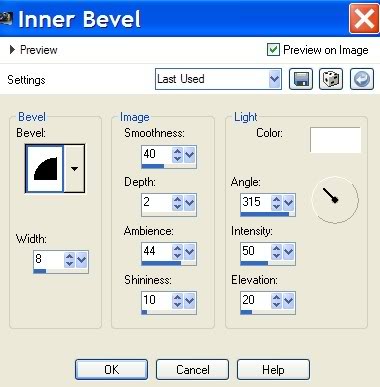
27. Selections/Select None.
28. Image/Add Borders, 12px top and sides, 50px bottom, Symmetric unchecked, color #4c2a0c.
29. Select Magic Wand. Click on large border to activate it.
30. Effects/Texture/Texture Effects/S S Bamboo t.jpg. Use same settings as in Step 25.
31. Effects/3-D Effects/Inner Bevel. Use same settings as in Step 26. Selections/Select None.
32. Image/Add Borders, 3px border, Symmetric checked, color #d7bf92.
33. Using Text tool, Font Emerald Isle, Size 48, color #d7bf92 and settings below, type "Young Fisherman".

34. Convert to Raster Layer. Place on 50px bottom border in center.
35. Sign your name in a font, size and color of your choice. Convert to Raster Layer.
36. Merge/Merge Visible. Save as .jpg file in your working folder.
Thanks to Evatexas and PamelaD who so faithfully test my tutorials for me.
If you are going to use this tutorial for stationery, cards or place the tutorial/tag on another site, I would appreciate you contacting me for permission, giving Arasimages credit for the original tutorial and if possible, a link back to my site. Thank you.
Copyright © Arasimages All Rights Reserved

