

Slumber Visitor
For Danish and German translation, click on the flags.
For this tutorial you will need the materials in the zip file below.
Thanks go to Dieter and Marian, Anna.br, Patries, Sorensen and Camarontags for the tubes used in this tutorial. Please visit the tuber sites listed on my Links page. You will also find many lovely tubes in my all-free Tubes section.
Use the bookmark below to mark your place along the way.

Unzip the materials into a working folder. Open the materials in PSP, copy and close originals. Export the Brushes 3 and 4 into your PSP brush folder. I have used PSPX3 to create this tutorial but you may use an earlier version. It is assumed you have a working knowledge of PSP to do this tutorial.
1. In Materials Palette, set Foreground to color #9fb3a2, Background to color #5c5a69.
2. Set to Gradient, Angle 0, Repeats 0, Invert unchecked.
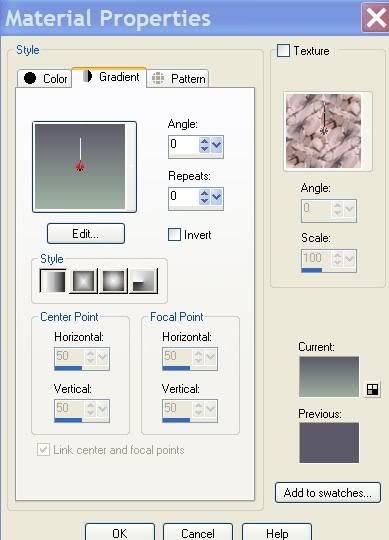
3. New/New Image 762px by 562px. Flood fill with Gradient.
4. Layers/New Raster Layer. Selections/Select All.
5. Open mds2054ram_in_blau23.01.07.pspimage. Copy/Paste into Selection.
6. Selections/Select None. Drop Opacity to 68.
7. Set Blend Mode to Luminance (Legacy).
8. Using the Smudge brush (first example) and Soften brush (second example) from the Tool bar, eliminate the "face" you see in the center window. Do not try to be too specific here, just so it does not appear someone is looking in the window. It is not real important that your settings are exact...just use approximately the sizes I state below.


9. Open anna.fr_teia_17-09-10.pspimage. Copy/Paste as New Layer.
10. Image/Mirror. Move to right of image.
11. Drop Opacity down to 57.
12. Open 1Patries_orientel vase-14-03-08.pspimage. Copy/Paste as New Layer.
13. Image/Resize/Resize by 50%, Resize all layers unchecked.
14. Effects/3-D Effects/Drop Shadow, Vertical -5, Horizontal -4, Opacity 50, Blur 19, color #000000.
15. Move vase to bottom left corner. Duplicate and place the duplicated vase in front of the other vase.
16. Open Sorensen_Designs Mist April 106-11.pspimage. Copy/Paste as New Layer.
17. Image/Mirror. Place woman at bottom of image.
18. Layers/New Raster Layer. Tool bar/Paint Brush/select the Brush Smoke 4. Use size, etc. as seen below.

19. Using color #f0f2f4, place your brush (cursor) about in middle of image and click once.
20. Drop the Opacity of the smoke to 50. Move it if necessary to get it to where I have it.
21. Layers/New Raster Layer. Tool bar/Paint Brush/select the Brush Smoke 3. Use size, etc. as seen below.

22. Using the same color #f0f2f4, stamp the Smoke 3 about a third of the way toward bottom below her elbow. Move stamped smoke if necessary.
23. Open paloma_camerontags.pspimage. Copy/Paste as New Layer.
24. Image/Mirror. Image/Resize/Resize by 60%/Resize all layers unchecked.
25. Place dove where I have it. Drop Opacity to 90.
26. Drop down to Raster 6 (Smoke 4 layer) and using Eraser tool, erase smoke off dove. Go back to top layer.
27. Activate Text tool. Choose font Aurora Script, size 72, color #f0f2f4 and type Slumber Visitor. (Or you may use the text I have supplied for you).

28. Convert to Raster Layer. Place text across upper top of image toward right.
29. Image/Add Borders/3px, color #313540, Symmetric checked.
30. Image/Add Borders/7px, color #9fb3a2, Symmetric checked.
31. Create a Gradient using #9fb3a2 in Foreground, #ffffff in Background. Set Angle to 45, Repeats to 5, Invert unchecked.
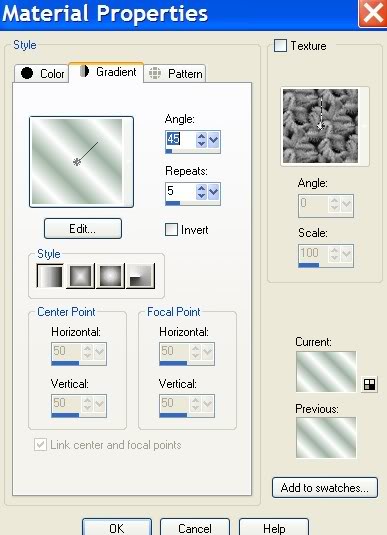
32. Activate 7px border with Magic Wand. Flood fill with Gradient.
33. Apply Inner Bevel as shown below. Selections/None.
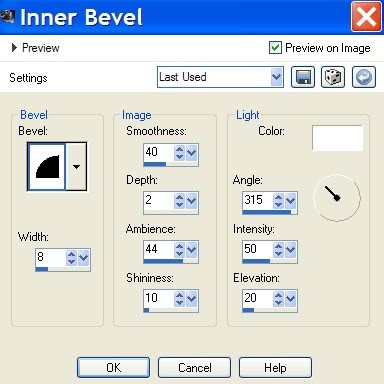
34. Image/Add Borders/3px, color #313540, Symmetric checked.
35. Image/Add Borders/33px, color #9fb3a2. Select with Magic Wand.
36. Open border.pspimage I have made for you. Copy/Paste into Selection. Selections/Select None.
37. Image/Add Borders/3px, color #313540.
38. Image/Add Borders/15px, color #9fb3a2.
39. Activate 15px border with Magic Wand. Flood fill with Gradient (green and white).
40. Apply Inner Bevel as shown in Step #33. Selections/None.
41. Image/Add Borders/3px, color #313540, Symmetric checked.
42. Add your watermark or your name. Convert to Raster Layer.
43. Merge/Merge Visible. Save as .jpg file.
Thank you Pamela dearest for testing this tutorial for me.
If you are going to use this tutorial for stationery, cards or place the tutorial/tag on another site, I would appreciate you contacting me for permission, giving Arasimages credit for the original tutorial and if possible, a link back to my site. Thank you.
Copyright © Arasimages All Rights Reserved

