

From God's Hand To A Father's Heart
For Italian and Danish translation, click on the flags.
For this tutorial you will need the materials in the zip file below.
Credit is given for materials used when original author is known. Tubes used in this tutorial are from Karine Dreams and Dori Rhae. Thank you ladies for your beautiful work. Please visit the tuber sites listed on my Links page. You will also find many more tubes in my all-free Tubes section.
Use the bookmark below to mark your place along the way.
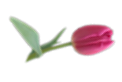
Unzip the materials into a working folder. Open the materials in PSP, copy and close originals. You will need plugins Filters Unlimited2 and Forge for this tutorial. I have used PSPX3 to create this tutorial but you may use an earlier version. It is assumed you have a working knowledge of PSP to do this tutorial.
1. In Materials Palette, set Foreground to color #eeced0, Background to color #cf7b87.
2. Create Gradient using the Foreground/Background colors, Style set to Sunburst, Angle 0, Repeats 6, Invert unchecked.
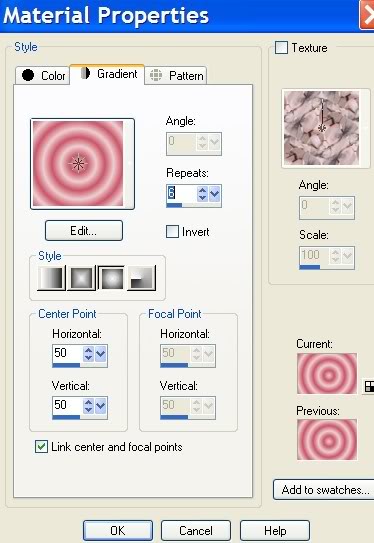
3. New/New Image 762px by 562px. Floodfill the new image with the Gradient.
4. Adjust/Blur/Gaussian Blur, Radius set to 16.
5. Effects/Art Media Effects/Brush Strokes. Use settings as seen below.
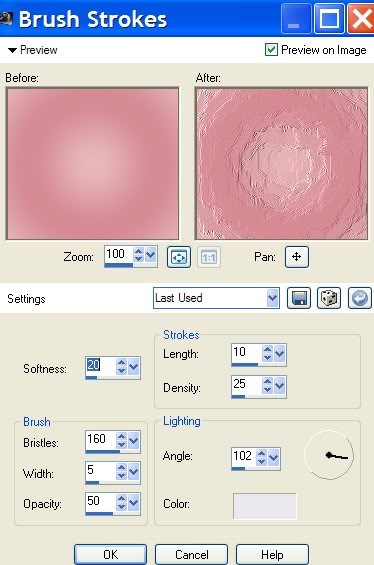
6. Using Selection tool, draw out a rectangle approximately the size I have made mine.
7. In Materials Palette, change Foreground color to #cf7b87 and Background color to #ca5668, having Sunburst, Angle, Repeats and Invert the same as Step 2.
8. Layers/New Raster Layer. Floodfill new layer with newly created Gradient.
9. Effects/3-D Effects/Drop Shadow, Vertical -8, Horizontal -8, Opacity 50, Blur 22, color #000000.
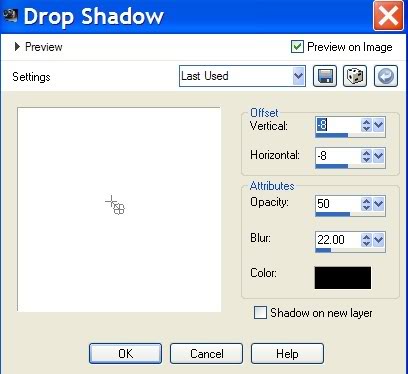
10. Effects/3-D Effects/Drop Shadow, Vertical 8, Horizontal 8, Opacity 50, Blur 22, color #000000.
11. Selections/Select None.
12. Open k@rine_dreams_Misted_Baby_1702_Mai_2011.psp image. Copy/Paste as New Layer.
13. Image/Resize/Resize by 80%, Resize all layers unchecked. Center in selected image or move a little to left, the choice of placement of baby is yours.
14. Open Image15Touch of Spring_LR-06-07-09.pspimage. Copy/Paste as New Layer.
15. Move tulips over to right side of image.
16. (Optional) Using the Color Changer from Tool bar (with Floodfill tool), right click on dark part of one of the tulips.
17. Effects/3-D Effects/Drop Shadow, Vertical -8, Horizontal -8, Opacity 50, Blur 22, color #000000.
18. Using Image15Touch of Spring_LR tulips again, copy/paste as New Layer.
19. Image/Mirror. Image/Resize/Resize by 80%, Resize all Layers unchecked.
20. Move tulips to bottom left corner. Using Color Changer and Background color #ca5668, right click on dark part of a tulip.
21. Effects/3-D Effects/Drop Shadow, Vertical -8, Horizontal -8, Opacity 50, Blur 22, color #000000.
22. Using Text tool, choose Font Sloop-ScriptThree, Size 65, color #fcf5f7, type "From God's hand".

23. Convert to Raster Layer. Move into proper position.
24. Effects/3-D Effects/Drop Shadow, Vertical -1, Horizontal -1, Opacity 50, Blur 2, color #000000.
25. Using same Font, Size and color, type "to a father's heart".
26. Convert to Raster Layer. Move into proper position.
27. Effects/3-D Effects/Drop Shadow, Vertical -1, Horizontal -1, Opacity 50, Blur 2, color #000000.
28. Image/Add Borders/Add border of 2px, color #fcf5f7, Symmetric checked.
29. Image/Add Borders/Add border of 12px, color #cf7b87, Symmetric checked.
30. Activate 12px border using Magic Wand.
31. Open Forge and set all settings as seen below. Click on Noise Color box under Settings to make the Color Picker box appear where you will change the settings.
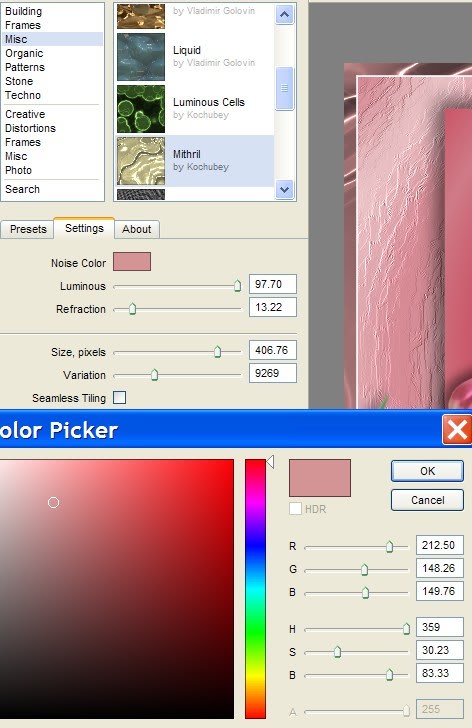
32. Apply settings. Selections/Select None.
33. Image/Add Borders/Add border of 2px, color #fcf5f7, Symmetric checked.
34. Effects/Filters Unlimited/Buttons&Frames/3D Glass Frame 1. Use settings below.
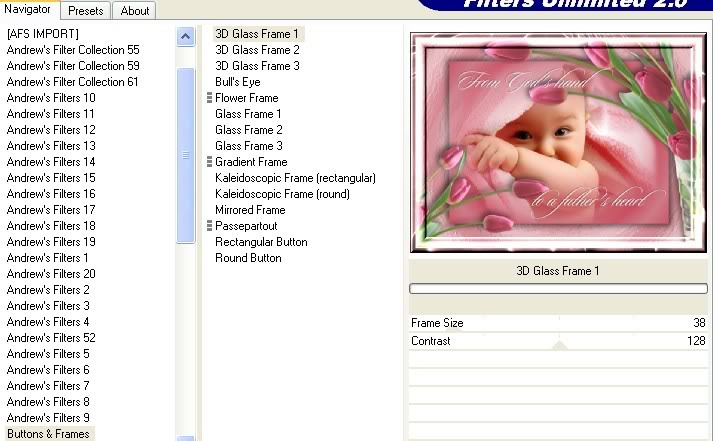
35. Sign your name or leave watermark. Convert to Raster Layer.
36. Merge/Merge Visible.
HAPPY FATHER'S DAY to all the fathers out there. Your children are truly a gift from God.
A big thank you to PamelaD and Evatexas for testing my tutorials for me.
If you are going to use this tutorial for stationery, cards or place the tutorial/tag on another site, I would appreciate you contacting me for permission, giving Arasimages credit for the original tutorial and if possible, a link back to my site. Thank you.
Copyright © Arasimages All Rights Reserved

