

Touch of Mother Nature
For Danish translation, click on the flags.
For this tutorial you will need the materials in the zip file below.
Credit is given for materials used when original author is known. Tubes used in this tutorial are from corinne.vicaire, Sorensen_Designs, and Arasimages. Thank you tubers for your beautiful work and permission to use. Please visit the tuber sites listed on my Links page. You will also find many more tubes in my all-free Tubes section.
Use the bookmark below to mark your place along the way.

Unzip the materials into a working folder. Open the materials in PSP, copy and close originals. You will need the plugin Filter Nik Software for this tutorial. I have used PSPX3 to create this tutorial but you may use an earlier version. It is assumed you have a working knowledge of PSP to do this tutorial but beginners may not find it hard to do.
1. Create a New Image 762px by 662px, transparent.
2. In Materials Palette, set Foreground to color #41180a, Background to color #ede4dd.
3. Flood fill the transparent image with Foreground color #41180a.
4. Layers/New Raster Layer. Selections/Select All.
5. Open Background layer of autumnhaze.pspimage. Copy/Paste into Selection.
6. Lower Opacity to 60. Selections/Selections None.
7. Open Mist corinne.vicaire - divers 01 10.02.11.pspimage. Copy/Paste as New Layer.
8. Move Mist image to top right area.
9. Duplicate. Image/Mirror. Move toward top left area.
10. Open Sorensen_Designs Mist Aug 145-11.pspimage. Copy/Paste as New Layer.
11. Move misty woman image to left of image. Lower Opacity to 73.
12. Open ThreeRacoons.pspimage. Copy/Paste as New Layer.
13. Image/Resize/Resize by 60%, Resize all layers unchecked.
14. Image/Mirror. Place in bottom of image, toward right. Lower Opacity to 72.
15. Effects/3D Effects/Drop Shadow, Vertical -7, Horizontal 11, Opacity 87, Blur 30, color #000000.
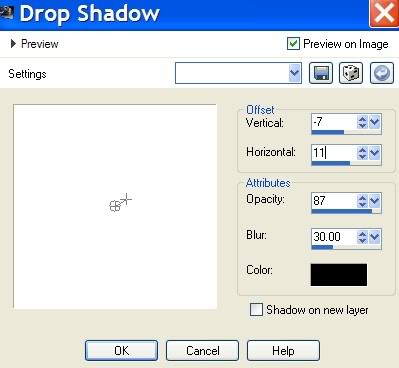
16. Open CrimsonLeaves.pspimage, tubed layer. Copy/Paste as New Layer.
17. Move to right upper side as I have done in my finished image.
18. Effects/3-D Effects/Drop Shadow/Vertical 7, Horizontal -11, Opacity 87, Blur 30, color #000000.
19. Paste again as New Layer the CrimsonLeaves.
20. Image/Free Rotate, Left by 90 degrees. See example below.
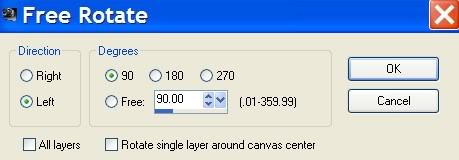
21. Move the leaves to bottom left corner, placing them so they touch the left edge and cover the left side of the racoon image.
22. Effects/3-D Effects/Drop Shadow/Vertical 7, Horizontal -11, Opacity 87, Blur 30, color #000000.
23. Effects/3-D Effects/Drop Shadow/Vertical -7, Horizontal 11, Opacity 87, Blur 30, color #000000.
24. Layers/New Raster Layer.
25. From your Paint Brush tool, open the Smoke 4 brush. Leave settings as default.

26. Using Background color #ede4dd, stamp the Smoke 4 on your image. See example of where to click your brush.

27. Lower Opacity to 60.
28. Open Text for Mother Nature.pspimage. Copy/Paste as New Layer.
29. Move Text into upper right area as I have done in mine.
TIP: Save your work as a "working image" .psp file in your working folder in case you want to come back to it and move layers to fit better later on.
30. Image/Add Borders/3px border, Symmetric checked, Foreground color #41180a.
31. Effects/Nik Software/Color Effects Pro 3.0/Use setting Indian Summer. See example.
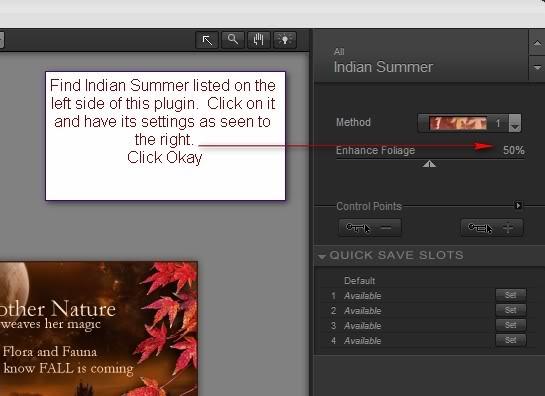
32. Effects/Buttonize/Foreground color #41180a. Use settings in example below.
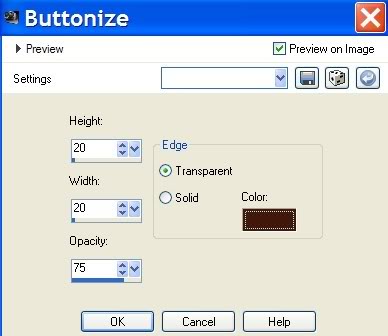
33. Sign your name. Convert to Raster Layer. Merge/Merge Visible.
Big hugs for PamelaD and Evatexas for their faithful checking of my written tutorials.
If you are going to use this tutorial for stationery, cards or place the tutorial/tag on another site, I would appreciate you contacting me for permission, giving Arasimages credit for the original tutorial and if possible, a link back to my site. Thank you.
Copyright © Arasimages All Rights Reserved
