

Imagine
For Italian, Danish and German translation, click on the flags.
For this tutorial you will need the materials in the zip file below.
Unzip the materials into a working folder named Imagine. Open the materials in PSP, copy and close originals. You will need AP_01 [Innovations] Mirror Reflections to do this tutorial. I have used PSPX4 to create this tutorial but you may use an earlier version. It is assumed you have a working knowledge of PSP. Remember to occasionally save your work for possible future changes.
Thanks go to Guismo; to PamelaD of Arasimages, to Ann (Link unknown) and to the unknown creators/owners of the various images used in this tutorial. Please visit tubers links on my Links page.
Use the bookmark below to mark your place along the way.
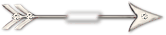
1. In Materials Palette, set Foreground color to #efe8de, Background color to #000000.
2. In Materials Palette, create a Gradient by setting the Style to Linear, Angle to 0, Repeats to 0, check the Invert.
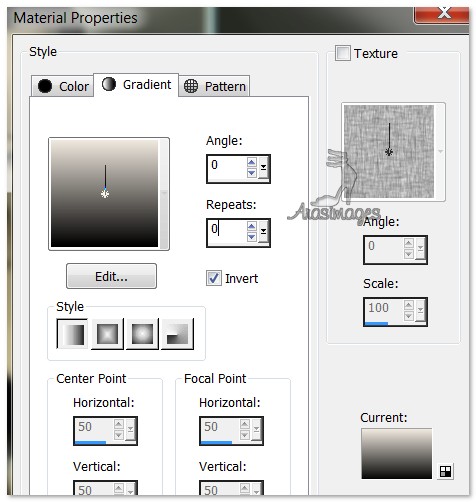
3. New/New Image 760px by 700px. Flood fill with Gradient.
4. Layers/New Raster Layer. Select All.
5. Open OtherWorld.pspimage. Copy/Paste into Selection. Selections/Select None.
6. Drop the Opacity of the OtherWorld image to 80.
7. Open calguismistedlandscape02082012.pspimage. Copy bottom layer/Paste as New layer.
8. Image/Resize/Resize by 50%/Resize all layers unchecked.
9. Move the image up to the top and to the right of center.
10. Lower the Opacity to 70%.
11. Open Dots.pspimage. Copy/Paste as New Layer. Set to Luminance (L).
12. Image/Resize/Resize by 90%/Resize all layers unchecked.
13. Effects/Edge Effects/Enhance. Move Dots to upper left corner.
14. Effects/3D Effects/Drop Shadow. Vertical -10, Horizontal 6, Opacity 60, Blur 30, color #efe8de.
15. Using the Freehand Selections tool, select around the dots on the lower right corner and press Delete key. Selections/Select None.
16. Layers/New Raster Layer. Using Selections tool, select a rectangle across image near the bottom a little over an inch in height and to each side. See example.
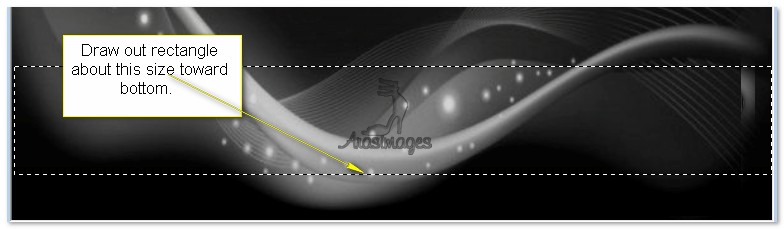
17. Image/Resize/Resize by 105%/Resize all layers unchecked. This will ensure your rectangle reaches both sides.
18. Flood fill rectangle with Gradient.
19. Effects/Outer Bevel using settings below.
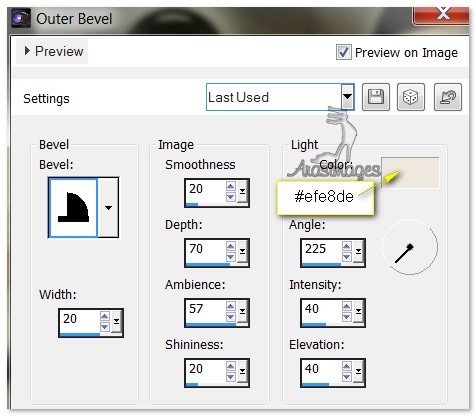
20. Effects/3D Effects/Drop Shadow. Vertical -2, Horizontal 0, Opacity 100, Blur 1, color #000000.
21. Selections/Select None.
22. Open mkoegelenberg-dreams-quote2.pspimage. Copy/Paste as New Layer.
23. Image/Resize/Resize by 75%/Resize all layers unchecked.
24. Move text "Imagine" onto left side of rectangle. Duplicate/Merge/Merge Down.
25. From Tool bar, select the Text tool. Choose font DFKai-SB (kaiu), Size 30, color #efe8de, type the words "my world without you."

26. Convert to Raster Layer. Move beneath the rectangle.
27. Open Appaloosa.pspimage. Copy/Paste as New Layer.
28. Image/Resize/Resize by 75%/Resize all layers unchecked.
29. Effects/3D Effects/Drop Shadow. Vertical -10, Horizontal 6, Opacity 60, Blur 30, color #efe8de.
30. Move horse to left above rectangle as I have mine.
31. Image/Add Borders. Add 3px border in color #000000, Symmetric checked.
32. Image/Add Borders. Add 3px border in color #efe8de, Symmetric checked.
33. Image/Add Borders. Add 33px border in color #000000. Symmetric checked.
34. Using Magic Wand, activate the 33px border.
35. Effects/AP 01 [Annovations]Mirror-Reflections. Use Default settings.
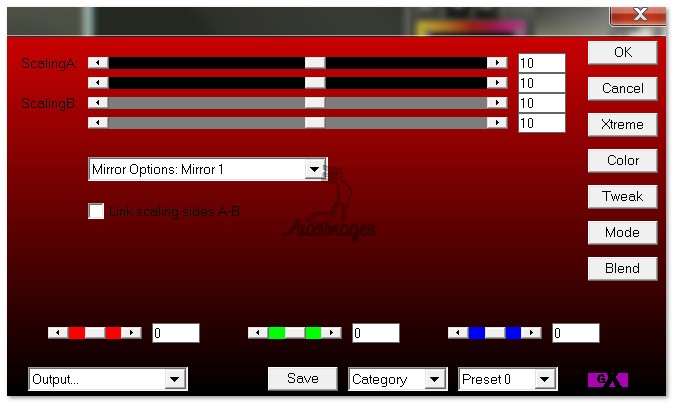
36. Selections/Select None.
37. Image/Add Borders. Add 3px border in color #efe8de, Symmetric checked.
38. Image/Add Borders. Add 33px border, Symmetric checked, color #000000.
39. Using Selections tool, Select around inner border light colored lines on both top and bottom and press Delete key. (as seen below). Selections/Select None. If there is a space with no color from Deleting, flood fill with #000000.
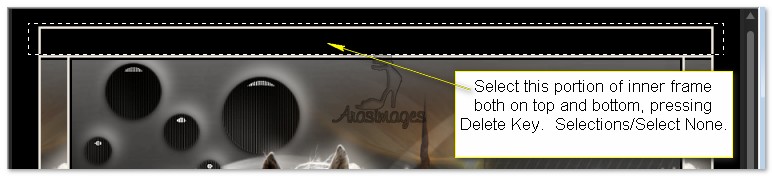
40. Open @nn_210509_photos_vrouwbrons_TDStudio.pspimage. Copy/Paste as New Layer.
41. Move lady to right/bottom corner of image and down a little.
42. Effects/3D Effects/Drop Shadow. Vertical 5, Horizontal 6, Opacity 60, Blur 30, color #efe8de.
43. Image/Add Borders. Add 3px border, Symmetric checked, color #efe8de.
44. Add your name or watermark if you wish. Save as .jpg file.
Big hugs go to Evatexas and PamelaD who test my tutorials for me and are my valued advisors.
If you are going to use this tutorial for stationery, cards or place the tutorial/tag on another site, I would appreciate you contacting me for permission, giving Arasimages credit for the original tutorial and if possible, a link back to my site. Thank you.
Copyright © Arasimages All Rights Reserved


