

Purple Thymes
For Italian, Danish and French translation, click on the flags.
For this tutorial you will need the materials in the zip file below.
Unzip the materials into a working folder named Purple Thymes. Open the materials in PSP, copy and close originals. You will use the plugins Kang 4 and Simple to do this tutorial. I have used PSPX5 to create this tutorial but you may use an earlier version. It is assumed you have a working knowledge of PSP to follow these directions.
Thanks go to the various unknown owners/tubers of the images used which were found at free sites on the internet; if any of these are yours, let me know and I will be happy to link and give credit to you by name.
Use the bookmark below to mark your place along the way.
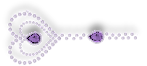
1. In Materials Palette, set Foreground #ffffff, Background to #9865ac.
2. New/New Image/700px by 550px. Select All.
3. Open PurpleFloralBG.pspimage. Copy/Paste into Selected Layer. Selections/Select None.
4. Image/Flip. Effects/Edge Effects/Enhance.
5. Adjust/Sharpness/Sharpen.
6. Open PurpleIvy.pspimage. Copy/Paste as New Layer.
7. Effects/3D Effects/Drop Shadow, Vertical -9, Horizontal 9, Opacity 50, Blur 12, color #3c2340.
8. Move into upper right corner/along right side.
9. Open PurpleBottle.pspimage. Copy/Paste as New Layer.
10. Image/Resize/Resize by 60%/Resize all layers unchecked.
11. Move bottle to bottom right corner.
12. Effects/3D Effects/Drop Shadow, Vertical -9, Horizontal 9, Opacity 50, Blur 12, color #3c2340.
13. Open LeafVine.pspimage. Copy/Paste as New Layer.
14. Image/Resize/Resize by 55%/Resize all layers unchecked.
15. Move to bottom right corner over bottle.
16. Effects/3D Effects/Drop Shadow, Vertical -9, Horizontal 9, Opacity 50, Blur 12, color #3c2340.
17. Open Lady_in_Purple.pspimage. Copy/Paste as New Layer.
18. Move lady toward left center of image.
19. Adjust/Sharpness/Sharpen.
20. Effects/3D Effects/Drop Shadow, Vertical -9, Horizontal 9, Opacity 50, Blur 12, color #3c2340.
21. Open PurpleWhiteHydrangea.pspimage. Copy/Paste as New Layer.
22. Image/Resize/Resize by 80%/Resize all layers unchecked.
23. Place Hydrangea to the left of her hand at the bottom center of image.
24. Effects/3D Effects/Drop Shadow, Vertical -9, Horizontal 9, Opacity 50, Blur 12, color #3c2340.
25. Adjust/Sharpness/Sharpen.
26. Duplicate Hydrangea and place under lady's chin.
27. Duplicate. Image/Mirror.
28. Image/Resize/Resize by 70%/Resize all layers unchecked.
29. Move over the top of flower at the top glove.
30. Effects/3D Effects/Drop Shadow, Vertical -9, Horizontal 9, Opacity 50, Blur 12, color #3c2340.
31. Open PurpleHeart.pspimage. Copy/Paste as New Layer.
32. Image/Resize/Resize by 50%/Resize all layers unchecked.
33. Move Hearts to hang from left top corner.
34. Effects/3D Effects/Drop Shadow, Vertical -9, Horizontal 9, Opacity 50, Blur 12, color #3c2340.
35. Adjust/Sharpness/Sharpen.
36. Image/Add Borders/add 3px border, Symmetric checked, color #341c53.
37. Image/Add Borders/Add 12px borders to top and both sides, 55px border to bottom, Symmetric unchecked, color #ffffff.
38. Activate with Magic Wand by clicking within the border.
39. Create a Gradient using Style Sunburst, Foreground color #ffffff, Background color #9865ac, Angle grayed out, Repeats 4, Invert checked.
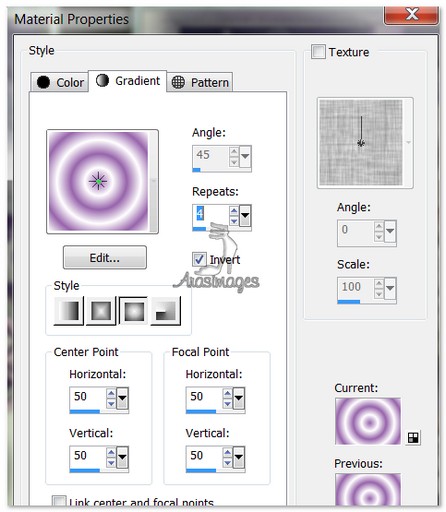
40. Flood fill the activated border with the gradient.
41. Adjust/Blur/Gaussian Blur set to Radial 22.
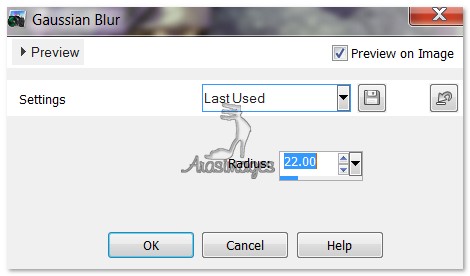
42. Effects/Kang 4/BubblecrossWaves. Use settings below.
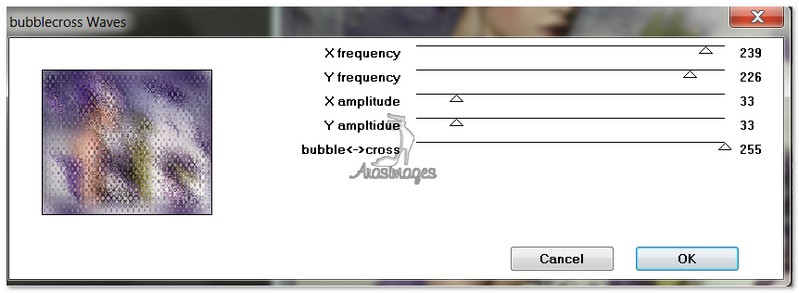
43. Effects/Edge Effects/Enhance.
44. Selections/Select None.
45. Image/Add Borders/Add 3px border, Symmetric checked, color #341c53.
46. Open LeafVine.pspimage. Copy/Paste as New Layer.
47. Image/Mirror. Image/Resize/Resize by 70%/Resize all layers unchecked.
48. Move into lower left corner.
49. Adjust/Sharpness/Sharpen.
50. Effects/3D Effects/Drop Shadow, Vertical 9, Horizontal 9, Opacity 50, Blur 12, color #3c2340.
51. Open PurpleCorner.pspimage. Copy/Paste as New Layer.
52. Move into upper left corner.
53. Effects/3D Effects/Drop Shadow, Vertical -9, Horizontal -9, Opacity 50, Blur 12, color #3c2340. 52a. Repeat Drop Shadow using V9, H9, all the rest the same.
54. Effects/Simple/Top Left Mirror. (All corners are now filled as shown in example).
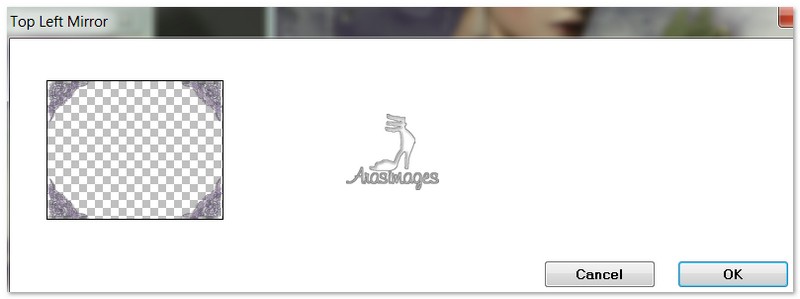
55. From Text tool, select Font Yolanda Princess, Size 60, color #341c53, type "Purple Thymes" in 55px border. Use settings as seen below.

56. Move into center of bottom 55px border by using Objects/Align/Horizontal Center. Convert to Raster Layer.
57. Effects/3D Effects/Drop Shadow, Vertical -9, Horizontal -9, Opacity 50, Blur 12, color #ffffff.
58. Image/Add Borders/Add 3px border, Symmetric checked, color #815d9f.
59. Sign your name or leave your watermark if you wish. Merge/Merge Visible if necessary.
Big hugs go to Evatexas and PamelaD who test my tutorials for me and are my valued advisors.
If you are going to use this tutorial for stationery, cards or place the tutorial/tag on another site, I would appreciate you contacting me for permission, giving Arasimages credit for the original tutorial and if possible, a link back to my site. Thank you.
Copyright © Arasimages All Rights Reserved


