

Soft and Sensual
For a Danish, Italian, Dutch, German, French and Spanish translation, click on the flags.
For this tutorial you will need the materials in the zip file below.
Thanks go to Guismo and to LB Tubes & Mists for their lovely tubes used in this tutorial.
Unzip the materials into a working folder you have created on your desktop named Soft and Sensual. Please duplicate and close original tubes. Use the copies for your work so you will not lose the originals. Export Clouds.Psp Tube in PSP/Picture Tube folder. Place the Selection in your PSP/Selections folder. I have used the plugins Italian Editors/Bordo con luci and PSP effects in this tutorial. It is assumed you have a working knowledge of PSP to follow these directions. I have used PSPX7 but most PSP programs can be used. To work this tutorial, it is assumed you have some working knowledge of Paint Shop Pro.
Use the heart below to mark your place along the way.

1. In Materials Palette, set Foreground to #fefaf0, Background to #960e1d.
2. Create a gradient using Foreground/Background colors, Rectangular, Angle 90, Repeats 0, Center Points/Focal Points all set to 50. Invert unchecked.
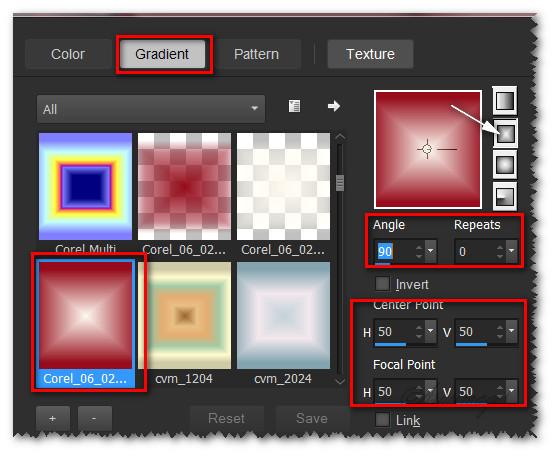
3. New/New Image 900px by 750px. Flood fill with Gradient.
4. Effects/Italian Editors Effect/Border Con Luci.
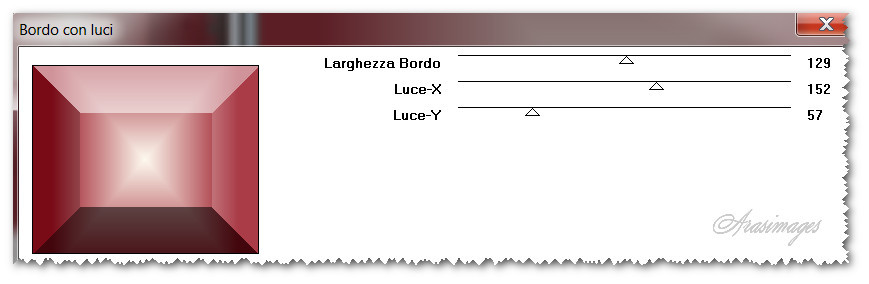
5. Effects/Reflection Effects/Feedback.
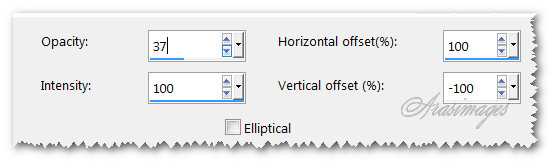
6. Effects/Edge Effects/Enhance.
7. Layers/New Raster Layer. Flood fill with gradient.
8. Repeat Italian Editors Effect/Border Con Luci changing the top setting to 97.

9. Image/Resize/Resize by 32%/Resize all layers unchecked.
10. Image/Free Rotate by 90 degrees Left.
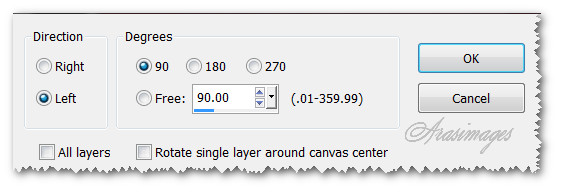
11. Move rectangle image to upper right quadrant.
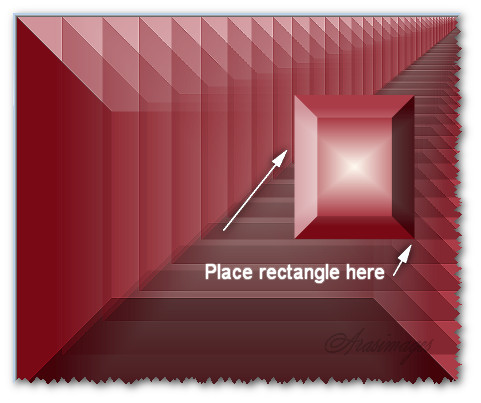
12. Effects/3D Effects/Drop Shadow. Vertical 0, Horizontal 0, Opacity 100, Blur 40, color #000000.
13. Using Selections tool, Rectangle, Add (Shift), Feather 0, select around the inside of the rectangle.
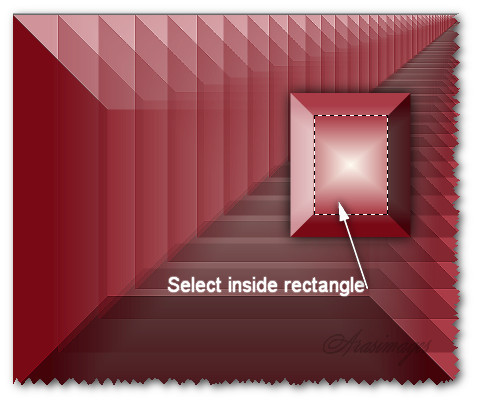
14. Layers/New Raster Layer.
15. Open 2263- woman - LB TUBES.pspimage. Copy/Paste into Selection.
16. Selections/Select None.
17. Effects/3D Effects/Drop Shadow. Vertical 0, Horizontal 0, Opacity 100, Blur 40, color #000000.
18. Adjust/Sharpness/Sharpen. Merge/Merge Down.
19. Open calaguismistroseDanae12012012.pspimage. Copy/Paste as New Layer.
20. Image/Resize/Resize by 75%/Resize all layers unchecked.
21. Effects/Edge Effects/Enhance. Move to bottom right corner.
22. In Materials Palette, set the Foreground to Color #fefaf0.
23. Layers/New Raster Layer.
24. From Picture Tube tool, select the tube Clouds. Leave the settings at Default and stamp by left clicking. Stamp 6 times from below the rose and top part of heart to left side of image. Lower the Opacity down to 87.
25. Duplicate. Image/Mirror.

26. Move duplicated clouds to left side of image having right edge of clouds near center where indicated.
27. Open 2263- woman - LB TUBES.pspimage.
28. Image/Mirror. Copy/Paste as New Layer.
29. Image/Resize/Resize by 120%/Resize all layers unchecked.
30. Effects/3D Effects/Drop Shadow. Vertical -10, Horizontal 10, Opacity 50, Blur 40, color #000000.
31. Adjust/Sharpness/Sharpen.
32. Move left and down so bottom of woman is at bottom of image.
33. Layers/New Raster Layer.
34. In Materials Palette, change the Foreground color to Gradient, Style Linear, Repeats 1, Angle 90, Invert checked.
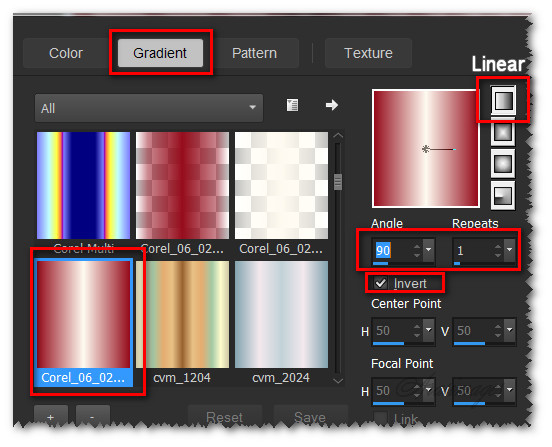
35. Selections/Load/Save Selection/Load Selection from Disk. Find ArasimagesColumns Selection. Load.
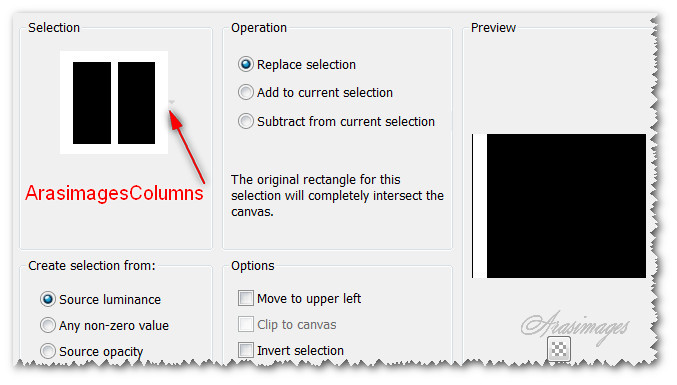
36. Flood fill with Gradient. Selections/Select None.
37. Effects/3D Effects/Drop Shadow. Vertical 0, Horizontal 10, Opacity 50, Blur 40, color #000000.
38. Click on the column and using the arrow key, move 3 times to the left.
39. Duplicate. Image/Mirror.
40. Open StarLightDesigns_Valentines_elements(11).pspimage.
41. Using Color Changer tool, right click on the valentines to change to Background color #960e1d.
42. Copy/Paste as New Layer.
43. Image/Resize/Resize by 80%/Resize all layers unchecked.
44. Move hearts over left column in top half.
45. Duplicate. Image/Mirror. Move hearts to bottom half on right.
46. Layers/New Raster Layer.
47. From tool bar, select the Picture tube tool. Find Clouds tube and set the Scale to 120, all other settings leave the same.

48. Change Gradient to Foreground color. Stamp along the bottom by left clicking. Lower Opacity to 90.
49. Change the Background color to #fefaf0.
50. From tool bar choose the Text tool. Find the Font Kunstler Script. Set to Size 120 Bold, Line style: Solid, Kerning -25.

51. Type out the words "Soft and Sensual". Convert to Raster Layer.
52. Object/Align/Horizontal Center.
53. Image/Add Borders/Add 3px border, Symmetric checked, color #960e1d.
54. Image/Add Borders/add 20px borders at sides and 75px borders at top and bottom, Symmetric unchecked, color #fefaf0.
55. Using Magic Wand, select the wide borders.
56. In Materials Palette, using your original colors, change the Angle to 45, Repeats at 3, uncheck invert to create a new Gradient.
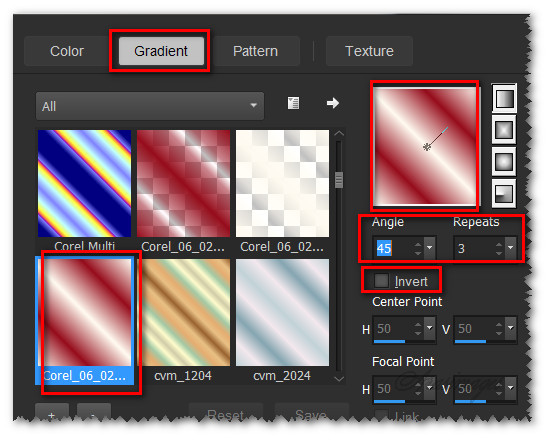
57. Layers/New Raster Layer.
58. Flood fill with new Gradient.
59. Effects/3D Effects/Buttonize.
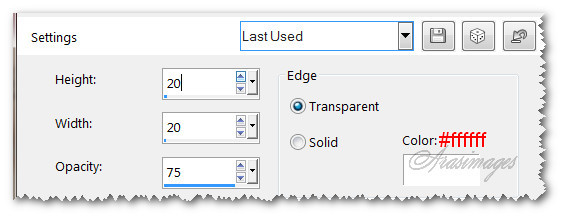
60. Selections/Select none.
61. Image/Add Borders/Add 3px border. Symmetric checked, color #ffffff.
62. Sign your name if you wish at this point.
63. Open calaguismistroseDanae12012012.pspimage. Copy/Paste as New Layer.
64. Image/Mirror. Image/Resize/Resize by 70%/Resize all layers unchecked.
65. Move into bottom left corner over clouds. Place the line in the tube on the line of large border.

66. Adjust/Sharpness/Sharpen.
67. Merge/Merge Visible.
Note: This is a large tag so you might want to resize it. I did for this tutorial.
This tutorial was tested by PamelaD and Evatexas. Thanks ladies!
If you are going to use this tutorial for stationery, cards or place the tutorial/tag on another site, I would appreciate you contacting me for permission, giving Arasimages credit for the original tutorial and if possible, a link back to my site. Thank you.
Copyright © Arasimages All Rights Reserved





