

Bluebird of Spring
For this tutorial you will need the materials in the zip file below.
For an Italian, Danish, Spanish, French, Dutch and German translation click on the flags.






Unzip the materials into a working folder you have created on your desktop named Bluebird of Spring. Please duplicate and close original tubes using the copies for your work so you will not lose the originals. This tutorial was written using AAA Frames/Texture Frame and effects of PSP. To work this tutorial, it is assumed you have some working knowledge of Paint Shop Pro. I used PSP2020 for this tutorial.
Thanks go to Nikita, to PamelaD who tubed the beautiful Bluebird which was photographed by Linda Youngblood. Linda is a fabulous photographer whose work may be appreciated on Facebook and in Groups.
Use the feather below to mark your place along the way.

1. In Materials Palette, set the Foreground color to #2f5c86, Background #f1efed. Set to Rectangular, Angle and Repeats both at 0, Invert checked. Center Point is H15/V10. Focal Point is H50/V10, use Corel_06_029 Gradient.
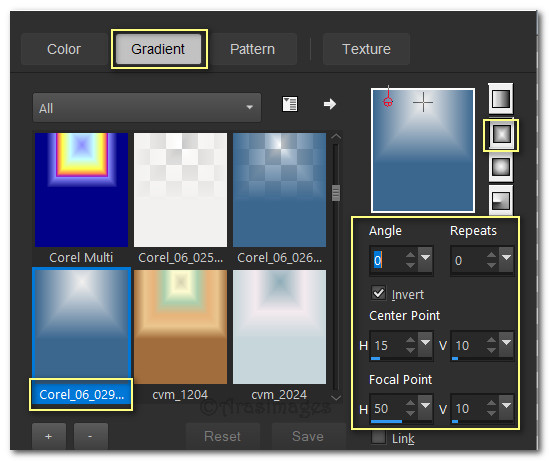
2 New/New Image 760x625. Left click to flood fill new image with gradient.
3. Layers/New Raster Layer. Selections/Select all.
4. Open 0_8819e_a099c8d4_XL.pspimage floral background. Copy/Paste into Selection. Selections/Select None.
5. Layers/Blend Mode/Luminance (L).
6. Effects/Edge Effects/Enhance.
7. Open 0_9c3c4_fb96a295_XXL.pspimage of tree background. To create a misted tube from it, go to Layers/ LoadSave Mask/Load Mask from Disk. Select Mask 20-20 from drop down arrow. Load.
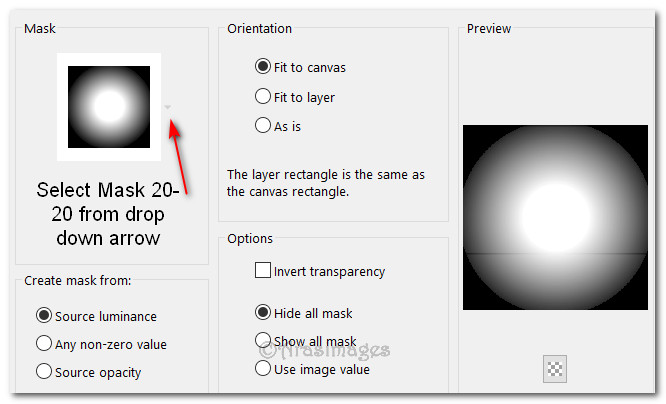
8. Merge/Merge Group. Copy.
9. Back to main image. Paste as New Layer. Lower Opacity to 75.
10. Image/Resize/Resize by 80%/Resize all layers unchecked.
11. Open 1250182272_nikita_masque.jpg. Leave open on work space.
12. Back to main image. Layers/New Raster Layer. Flood fill with Foreground Gradient.
13. Layers/New Mask Layer/From Image. Choose the nikita_masque.jpg.
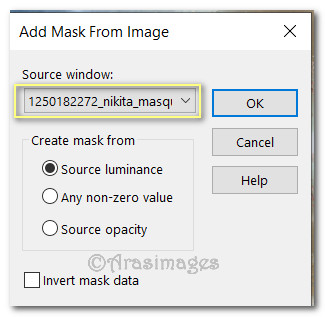
14. Merge/Merge Group.
15. Adjust/Sharpness/High Pass Sharpen.
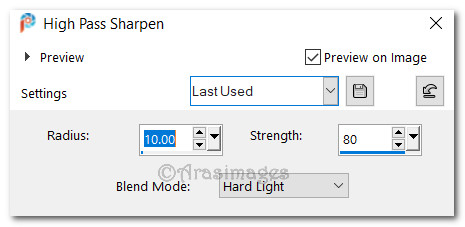
16. In tool bar, select Color Changer Tool. Right click in this area of mask to give dimension using these settings.
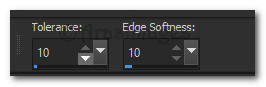
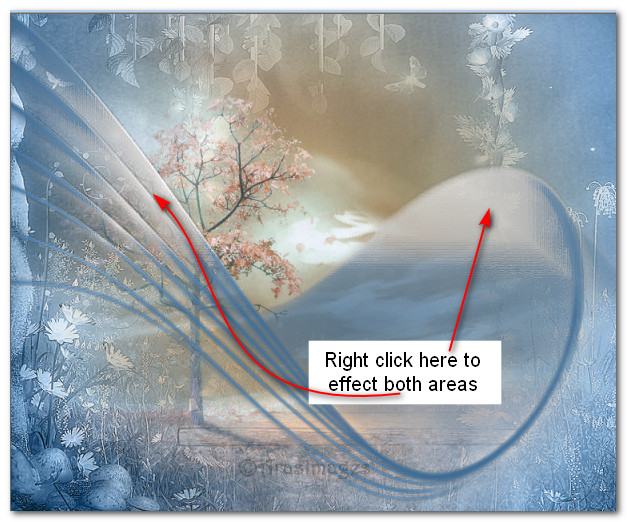
17. Effects/Edge Effects/Enhance.
18. Open Blue_Bird.pspimage. Highlight Tube layer/Merge/Merge Down. Copy/Paste as New Layer.
19. Image/Resize/Resize by 69%/All layers unchecked.
20. Effects/3D Effects/Drop Shadow. Vertical -15, Horizontal-15. Opacity 40, Blur 22, Color #000000.
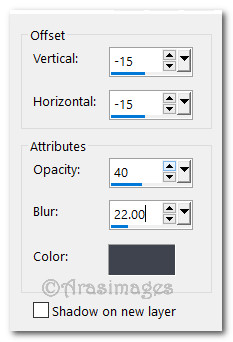
21. Adjust/Sharpness/Sharpen.
22. Move to bottom so wire sets here.

23. Open 0_a7871_94b8dc06_XXL.pspimage of hanging lights. Copy/Paste as New Layer.
24. Image/Resize/Resize by 50%/Resize all layers unchecked.
25. Adjust/Sharpness/Sharpen.
26. Effects/3D Effects/Drop Shadow. Vertical -15, Horizontal-15. Opacity 40, Blur 22, Color #000000.
27. Move upward so hanging lights set here.

28. Open 0_106870_a2c6fb46_XL.pspimage of flower. Copy/Paste as New Layer.
29. Image/Mirror/Mirror Horizontal.
30. Effects/3D Effects/Drop Shadow. Vertical -15, Horizontal-15. Opacity 40, Blur 22, Color #000000.
31. Adjust/Sharpness/Sharpen.
32. Move flower into bottom right corner over wire.
33. Image/Add Borders/Add 85px border, Symmetric unchecked, color #ffff00.
34. Use Magic Wand to activate large border.
35. Layers/New Raster Layer.
36. Open 0_942a5_a35a91be_XL.pspimage of border background. Copy/Paste into Selection.
37. Selections/Invert. Apply Drop Shadow same as Step #30. Repeat with drop shadow changing to Vertical 15/Horizontal 15.
38. Effects/3D Effects/Buttonize.
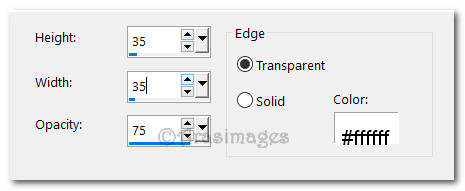
39. Selections/Select None.
40. Effects/AAA Frames/Texture Frame.
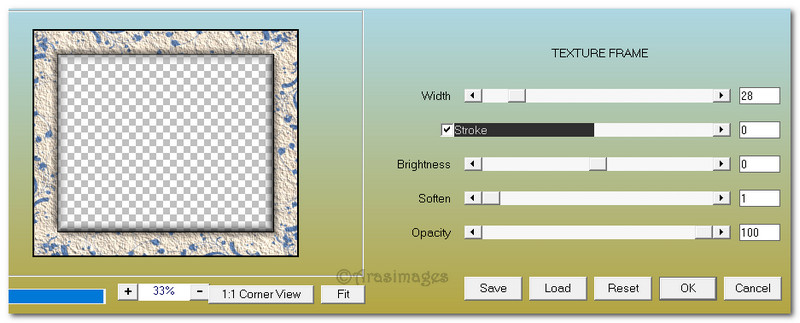
41. Images/Add Borders/Add 1px border, Symmetric checked, color #000000.
42. Add your name or watermark if you wish. Save your work in your working folder.
Thank you PamelaD and EvaTexas for testing this tutorial for me. March 15, 2020.
If you are going to use this tutorial for stationery, cards or place the tutorial/tag on another site, I would appreciate you contacting me for permission, giving Arasimages credit for the original tutorial and if possible, a link back to my site. Thank you.
Copyright © Arasimages All Rights Reserved